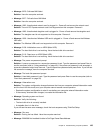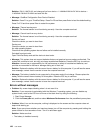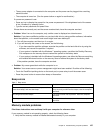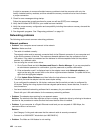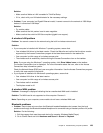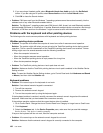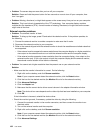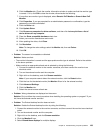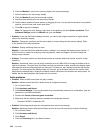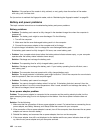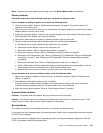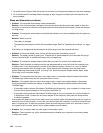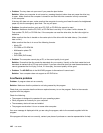6. Click the Monitor tab. Check the monitor information window to make sure that the monitor type
is correct. If it is, click OK to close the window; otherwise do the following.
7. If more than one monitor type is displayed, select Generic PnP Monitor or Generic Non-PnP
Monitor.
8. Click Properties. If you are prompted for an administrator password or conrmation, type the
password or provide conrmation.
9. Click the Driver tab.
10. Click Update Driver.
11. Click Browse my computer for driver software, and then click Let me pick from a list of
device drivers on my computer.
12. Clear the Show compatible hardware check box.
13. Select your monitor manufacturer and model.
14. After updating the driver, click Close.
15. Set Resolution.
Note: To change the color settings, select the Monitor tab, then set Colors.
16. Click OK.
• Problem: The screen is unreadable or distorted.
Solution: Make sure that:
– The monitor information is correct and the appropriate monitor type is selected. Refer to the solution
to the above problem.
– Make sure that an appropriate refresh rate is selected by doing the following:
1. Connect the external monitor to the monitor connector, and then connect the monitor to an
electrical outlet.
2. Turn on the external monitor and the computer.
3. Right-click on the desktop, and click Screen resolution.
Note: If your computer cannot detect the external monitor, click the Detect button.
4. Click the icon for the desired monitor (the Monitor-2 icon is for the external monitor).
5. Click Advanced Settings.
6. Click the Monitor tab.
7. Select the correct screen refresh rate.
• Problem: Wrong characters are displayed on the screen.
Solution: Did you follow the correct procedure when installing the operating system or program? If you
did, have the external monitor serviced.
• Problem: The Extend desktop function does not work.
Solution: Enable the Extend desktop function by doing the following:
1. Connect the external monitor to the monitor connector, and then connect the monitor to an electrical
outlet.
2. Turn on the external monitor and the computer.
3. Right-click on the desktop, and click Screen resolution.
4. Click the Monitor-2 icon.
5. Select Extend these displays for multiple displays.
Chapter 9. Troubleshooting computer problems 133