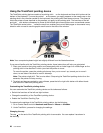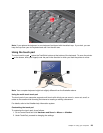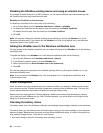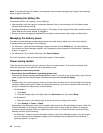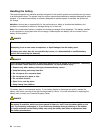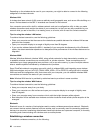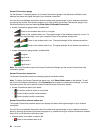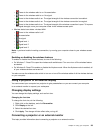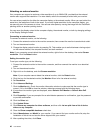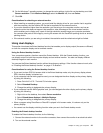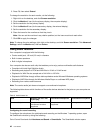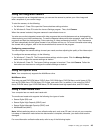Depending on the wireless device used in your computer, you might be able to connect to the following
categories of wireless networks.
Wireless LAN
A wireless local area network (LAN) covers a relatively small geographic area, such as an ofce building or a
house. Devices based on the 802.11 standards can connect to this network.
Your computer comes with a built-in wireless network card and a conguration utility to help you make
wireless connections and monitor the status of your connection, so that you can stay connected to your
network while you are in the ofce, in a meeting room, or at home, with no need for a wired connection.
Tips for using the wireless LAN feature
To achieve the best connection, use the following guidelines:
• Place your computer so that there are as few obstacles as possible between the wireless LAN access
point and the computer.
• Open your computer display to an angle of slightly more than 90 degrees.
• If you use the wireless feature (the 802.11 standard) of your computer simultaneously with a Bluetooth
option, the data transmission speed can be delayed and the performance of the wireless feature can be
degraded.
Wireless WAN
Wireless Wide Area Network (wireless WAN), using cellular networks for data transmission, enables you
to establish wireless connections over remote public or private networks. These connections can be
maintained over a large geographical area, such as a city or an entire country, by use of multiple antenna
sites or satellite systems maintained by wireless service providers.
Some ThinkPad notebook computers come with a built-in wireless WAN card integrating some wireless
WAN technologies, such as 1xEV-DO, CDMA, HSPA, HSPA+, 3G or GPRS. By using the built-in wireless
WAN card and the conguration utility that comes with your computer, you can establish wireless WAN
connections and monitor the status of your connection.
Note: Wireless WAN service is provided by authorized service providers in some countries.
Tips for using the wireless WAN feature
To achieve the best connection, use the following guidelines:
• Keep your computer away from your body.
• Place your computer on a at surface and open your computer display to an angel of slightly more
than 90 degrees.
• Place your computer away from concrete or brick walls that might dampen cellular signals.
• Best reception will be available near windows and other locations where cellular phone reception is the
strongest.
Bluetooth
Bluetooth is one of a number of technologies used to create a wireless personal area network. Bluetooth
can connect devices a short distance from one another, and is commonly used for connecting peripheral
devices to a computer, transferring data between hand-held devices and a personal computer, or remotely
controlling and communicating with devices such as mobile phones.
Establishing a wireless connection
To establish a wireless connection, do the following:
36 User Guide