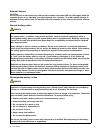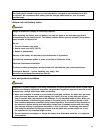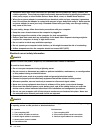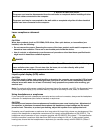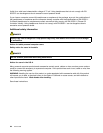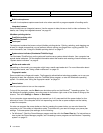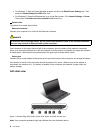5 System status indicator (illuminated ThinkPad logo)
The illuminated ThinkPad logo on the palm rest functions as a system status indicator. Your computer has
several status indicators. For the detailed information about the location and meaning of each indicator, see
“System status indicators” on page 9.
6 Media card reader slot
Depending on the model, your computer might have a media card reader slot. For details, see “Using a
ash media card” on page 43.
7 Fingerprint reader
Some models have a ngerprint reader. The ngerprint authentication technology enables you to use your
ngerprint to start the computer, enter the ThinkPad Setup program, or enter the Windows operating system.
For details, see “Using the ngerprint reader” on page 54.
10 Power button
Use the power button to turn on the computer.
To turn off the computer, use the Start menu shutdown option on the Windows
®
7 operating system. For
the Windows 8 operating system, move the cursor to the bottom right corner of the screen to bring up the
charms. Then click Settings ➙ Power ➙ Shut down.
If your computer stops responding and you cannot turn it off, press and hold the power button for four
seconds or more. If the computer still is not responding, remove the ac power adapter and the battery
to reset the computer.
You also can program the power button so that by pressing the power button you can shut down the
computer or put it into sleep or hibernation mode. To achieve this, you need to change your power plan
settings. To access power plan settings, do the following:dui
• For Windows 7: Start the Power Manager program and then click the Power Plan tab. For instructions on
how to start the Power Manager program, see “Accessing Lenovo programs on the Windows 7 operating
system” on page 15
.
• For Windows 8: Click the battery status icon in the Windows notication area, and then click More power
options ➙ Choose what the power buttons do.
4 User Guide