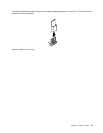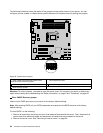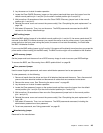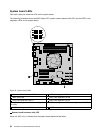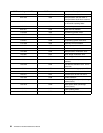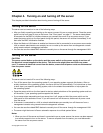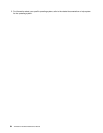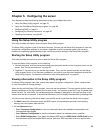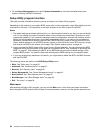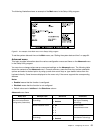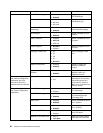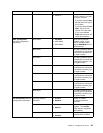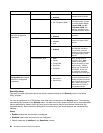Chapter 5. Conguring the server
This chapter provides the following information to help you congure the server:
• “Using the Setup Utility program” on page 55
• “Using the ThinkServer EasyStartup program” on page 69
• “Conguring RAID” on page 71
• “Conguring the Ethernet controllers” on page 80
• “Updating the rmware” on page 80
Using the Setup Utility program
This topic provides information about using the Setup Utility program.
The Setup Utility program is part of the server rmware. You can use the Setup Utility program to view and
change the conguration settings of your server, regardless of which operating system you are using.
However, the operating system settings might override any similar settings in the Setup Utility program.
Starting the Setup Utility program
This topic provides instructions on how to start the Setup Utility program.
To start the Setup Utility program, do the following:
1. Connect the server to an ac power source and press the power switch on the front panel to turn on the
server. See “Turning on the server” on page 53
.
2. Press the F1 key as soon as you see the logo screen. Then, wait for several seconds, and the Setup
Utility program opens. If you have set a password, you need to type the correct password to enter the
Setup Utility program. For password information, see “Using passwords” on page 65.
Viewing information in the Setup Utility program
The Setup Utility program menu lists various items about the system conguration. Select a desired item
to view information or change settings.
When working with the Setup Utility program, you must use the keyboard. The keys used to perform various
tasks are displayed on the right bottom pane of each screen. You can also press the F1 key for general help
about the keys. For most items, the corresponding help message is displayed on the right top pane of the
screen when the item is selected. If the item has submenus, you can display the submenus by pressing Enter.
You can view the following information about your specic server model from the Setup Utility program:
• The Main menu lists information about the BIOS version, microprocessor type and core frequency,
memory size, and system date and time.
• On the Advanced menu:
– Select Processor Conguration to view the information about the installed microprocessor and
its supported technologies.
– Select Memory Conguration to view the information about the installed memory modules.
– Select SATA Conguration. Then, select the desired SATA port from SATA Port0 to SATA Port5 to view
the information about the installed SATA devices, such as a SATA hard disk drive or an optical drive.
© Copyright Lenovo 2011
55