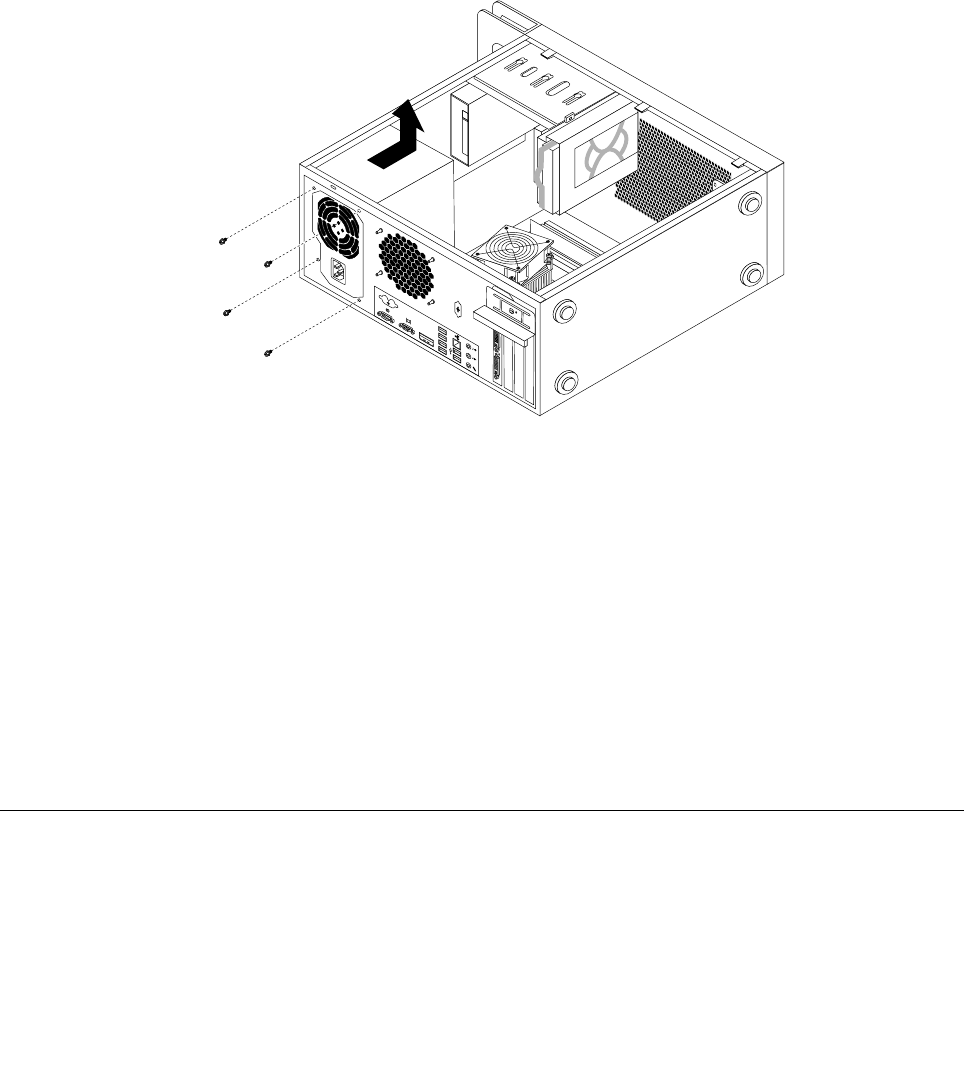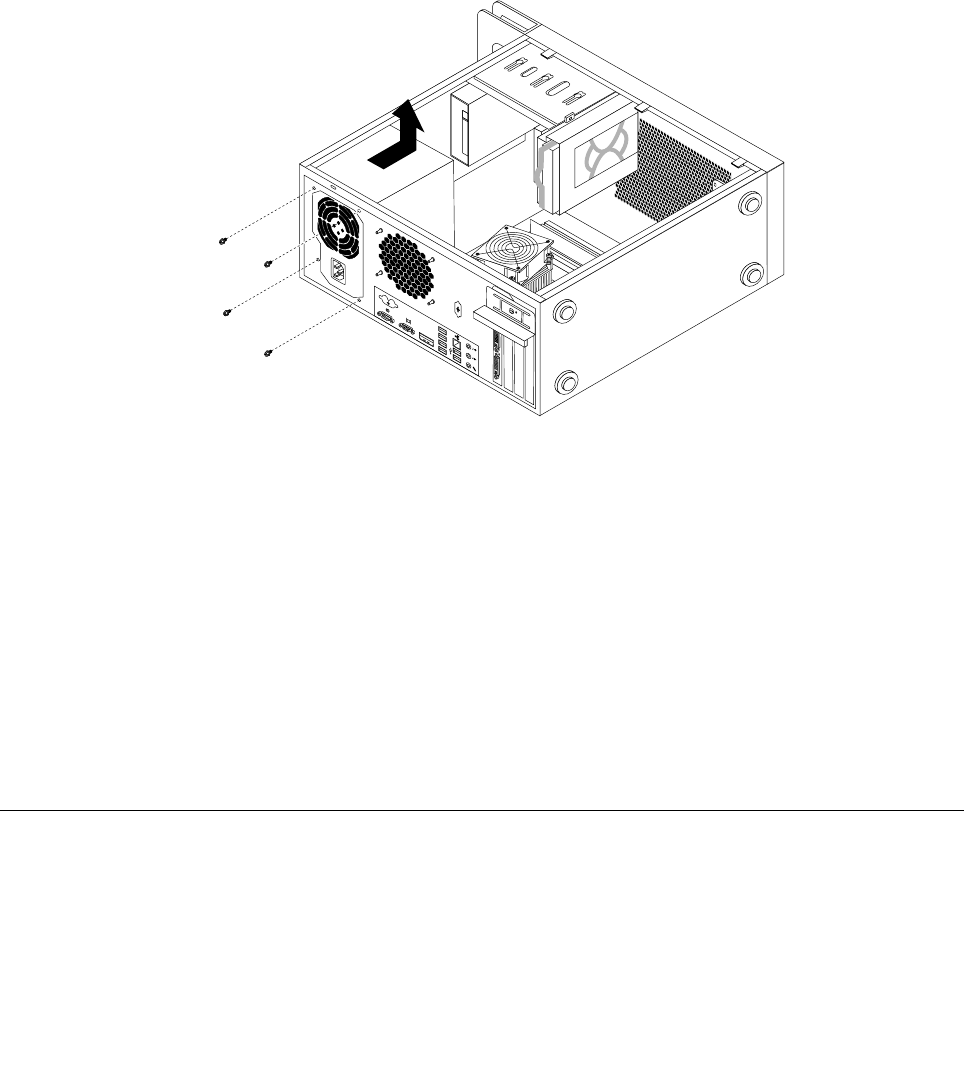
To replace the power supply assembly, do the following:
1. Remove all media from the drives and turn off all attached devices and the computer. Then, disconnect
all power cords from electrical outlets and disconnect all cables that are connected to the computer.
2. Remove the computer cover. See “Removing the computer cover” on page 73.
3. Disconnect the power supply assembly cables from the system board and all drives. See “Locating
parts on the system board” on page 71
.
4. Release the power supply assembly cables from the cable clips and ties in the chassis.
5. Lay the computer on its side and remove the four screws at the rear of the chassis that secure the
power supply assembly.
Figure 18. Removing the screws for the power supply assembly
6. Slide the power supply assembly to the front of the computer and then lift it out of the chassis.
7. Ensure that the new power supply assembly is the correct replacement.
8. Install the new power supply assembly into the chassis so that the screw holes in the power supply
assembly align with those in the chassis.
9. Install and tighten the four screws to secure the power supply assembly.
Note: Use only screws provided by Lenovo.
10. Reconnect the power supply assembly cables to the system board and each of the drives.
11. Secure the power supply assembly cables with the cable clips and ties in the chassis.
12. To complete the replacement, go to “Completing the FRU replacement” on page 103.
Replacing the battery
Attention
Do not open your computer or attempt any repair before reading and understanding the “Important safety
information” in the ThinkStation Safety and Warranty Guide that came with your computer. To obtain a copy
of the ThinkStation Safety and Warranty Guide, go to:
http://www.lenovo.com/support
Chapter 9. Replacing FRUs 83