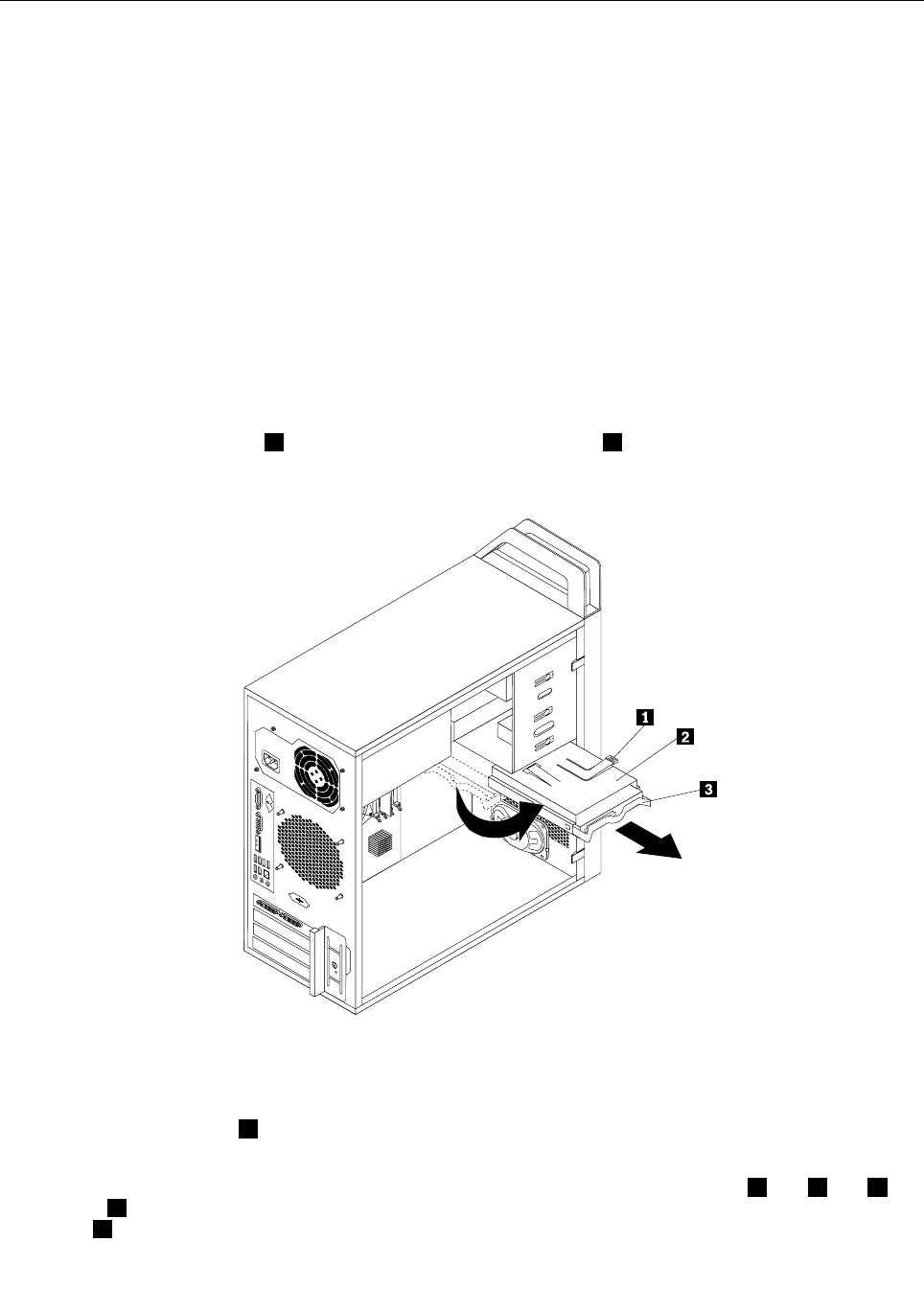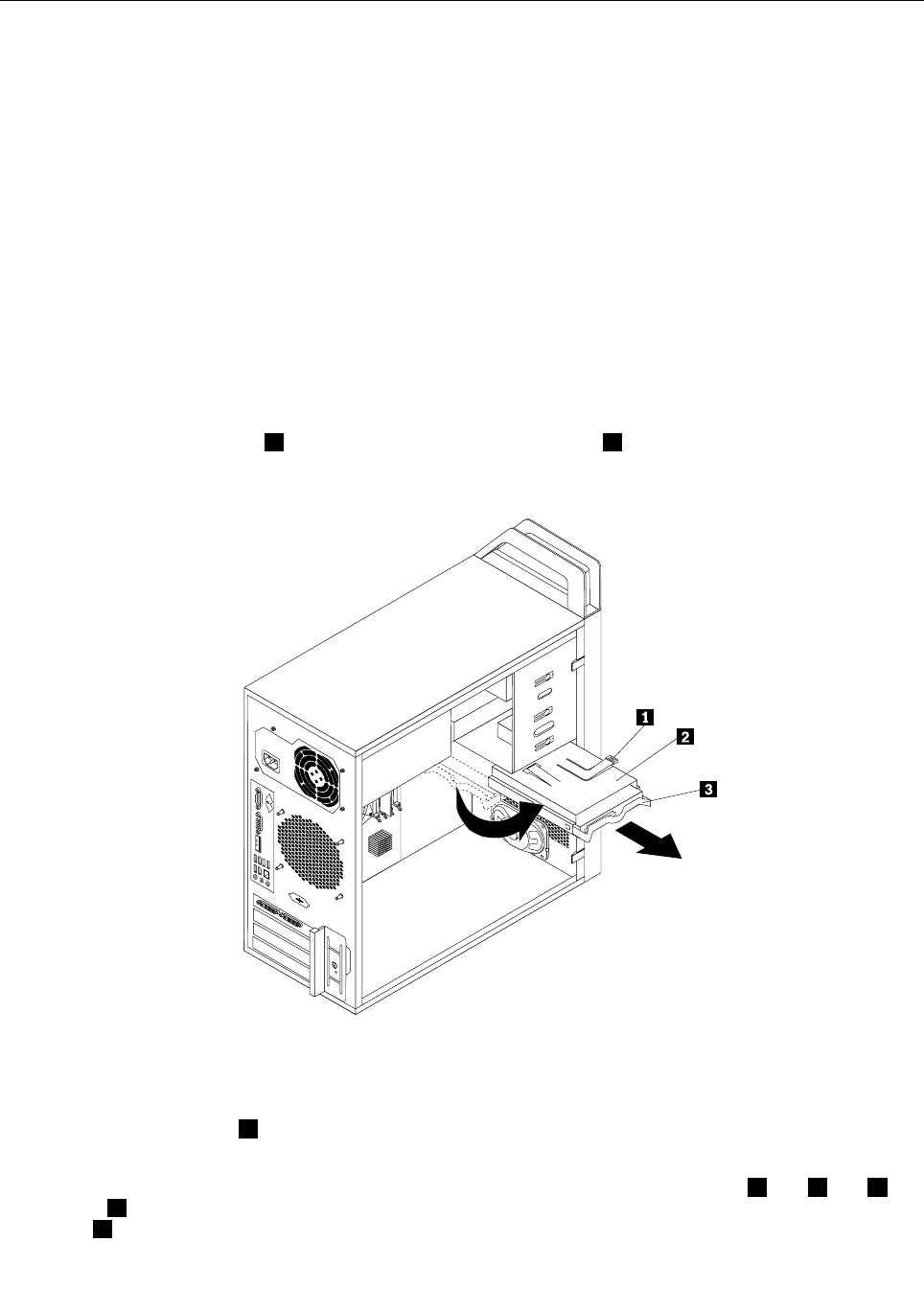
Replacing the primary hard disk drive
Attention
Do not open your computer or attempt any repair before reading and understanding the “Important safety
information” in the ThinkStation Safety and Warranty Guide that came with your computer. To obtain a copy
of the ThinkStation Safety and Warranty Guide, go to:
http://www.lenovo.com/support
This section provides instructions on how to replace the primary hard disk drive.
To replace the primary hard disk drive, do the following:
1. Remove all media from the drives and turn off all attached devices and the computer. Then, disconnect
all power cords from electrical outlets and disconnect all cables that are connected to the computer.
2. Remove the computer cover. See “Removing the computer cover” on page 73.
3. Locate the primary hard disk drive. See “Locating internal drives” on page 72.
4. Disconnect the signal cable and the power cable from the hard disk drive.
5. Press the blue release tab 1 down, slide the hard disk drive cage 2 to the rear of the computer, and
then pivot it outward.
Figure 26. Removing the primary hard disk drive
6. Remove the hard disk drive cage from the chassis by sliding it outward.
7. Pull on the blue handle 3 to release and remove the hard disk drive from the drive cage.
8. Flex the sides of the blue bracket to remove the hard disk drive from the bracket.
9. To install a new hard disk drive into the blue bracket, ex the bracket and align pin 1 , pin 2 , pin 3 ,
and pin
4 on the bracket with the corresponding holes in the hard disk drive. Do not touch the circuit
board 5 on the bottom of the hard disk drive.
Chapter 9. Replacing FRUs 91