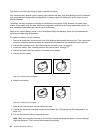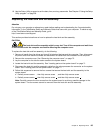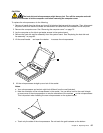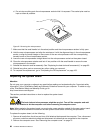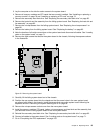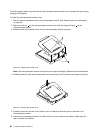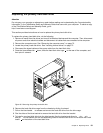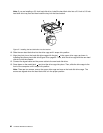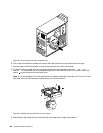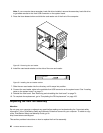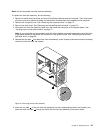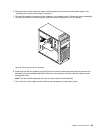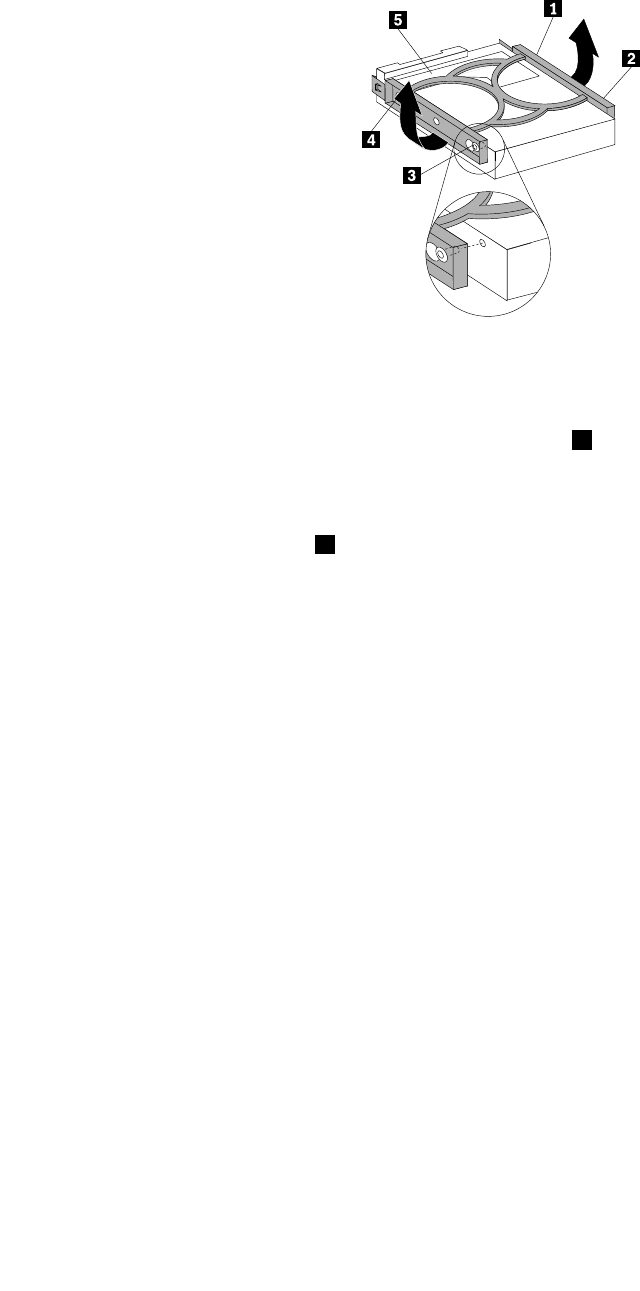
Note: If you are installing a 2.5-inch hard disk drive, install the hard disk drive into a 2.5-inch to 3.5-inch
hard disk drive tray rst and then install the tray into the blue bracket.
Figure 27. Installing the hard disk drive into the bracket
10. Slide the new hard disk drive into the drive cage until it snaps into position.
11. Align the pivot pin on the hard disk drive cage with the slot 1 in the upper drive cage, as shown in
Installing the primary hard disk driveFigure 28 on page 93. Then, slide the drive cage with the new hard
disk drive into the chassis.
12. Connect the signal cable and the power cable to the new hard disk drive.
13. Press down on the metal latch 2 and pivot the drive cage into place. Then, slide the drive cage to the
front of the computer until it snaps into position.
Note: There are two arrows, one on the upper drive cage and one on the hard disk drive cage. The
arrows are aligned when the hard disk drive is in the proper position.
92 Hardware Maintenance Manual