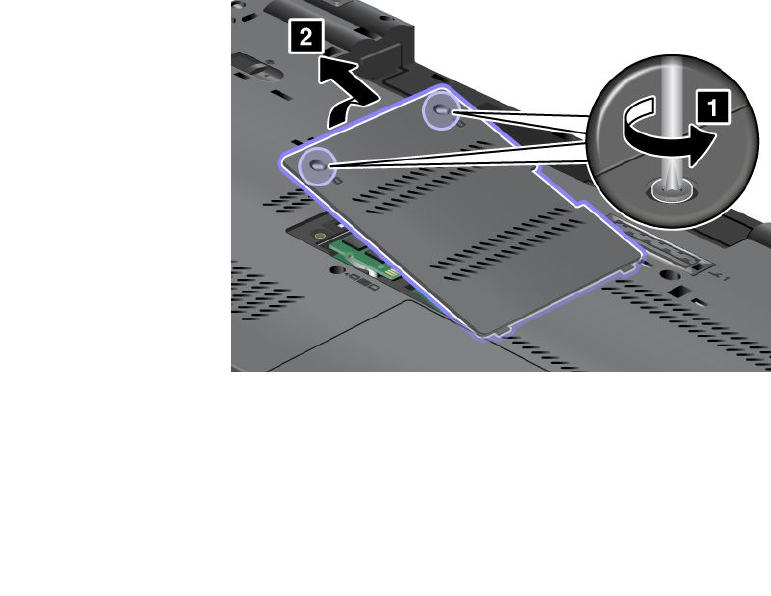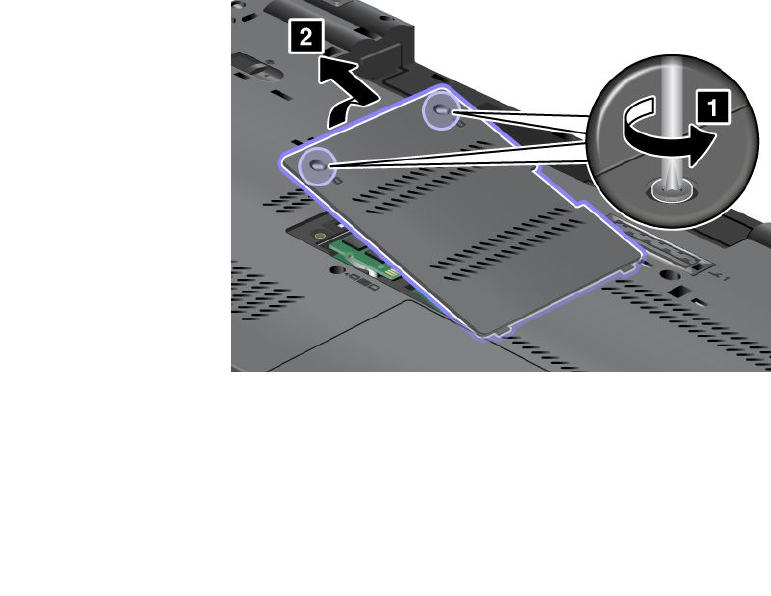
random access memory (DRAM) unbuffered small outline dual inline memory module (SO-DIMM), available
as an option, in the memory slots located on the underside of your computer and under the keyboard.
SO-DIMMs with different capacities are available.
Notes:
• If your computer is a dual-core processor model, do not replace the Dummy DIMM cards with SO-DIMMs.
• Use either a PC3-8500 or a PC3-10600 DDR3 synchronous DRAM unbuffered SO-DIMM supported by
your computer. If you install an SO-DIMM that is not supported by your computer, the computer may
beep, and the system may not start or may not work properly. You can purchase the appropriate memory
option from your Lenovo reseller or a marketing representative.
Increasing memory
Your computer has four memory slots: two slots under the keyboard and two on the underside of the
computer. To add an SO-DIMM, rst check the slots on the underside of your computer.
Notes:
• If your computer is a dual-core processor model, two Dummy DIMM cards are preinstalled and do not
replace the Dummy DIMM cards with SO-DIMMs.
• When adding memory, be sure to follow the instructions in this section. If you do not, the newly added
SO-DIMM may not be recognized and the total amount of memory will not increase.
Adding memory in the slot on the underside of the computer
Note: If your computer is a dual-core processor model, two Dummy DIMM cards are preinstalled and do not
replace the Dummy DIMM cards with SO-DIMMs.
1. Turn off the computer; then disconnect the ac power adapter and all cables from the computer.
2. Close the computer display, and turn it over.
3. Remove the battery. For details, refer to the instructions in “Replacing the battery” on page 119.
4. Loosen the two screws on the memory slot cover (1), and then remove the cover (2).
If one or both slots are empty, proceed to step 5.
If all slots are taken, check the slot under the keyboard. Go to “Adding memory to the slot under
the keyboard” on page 142
.
140 User Guide