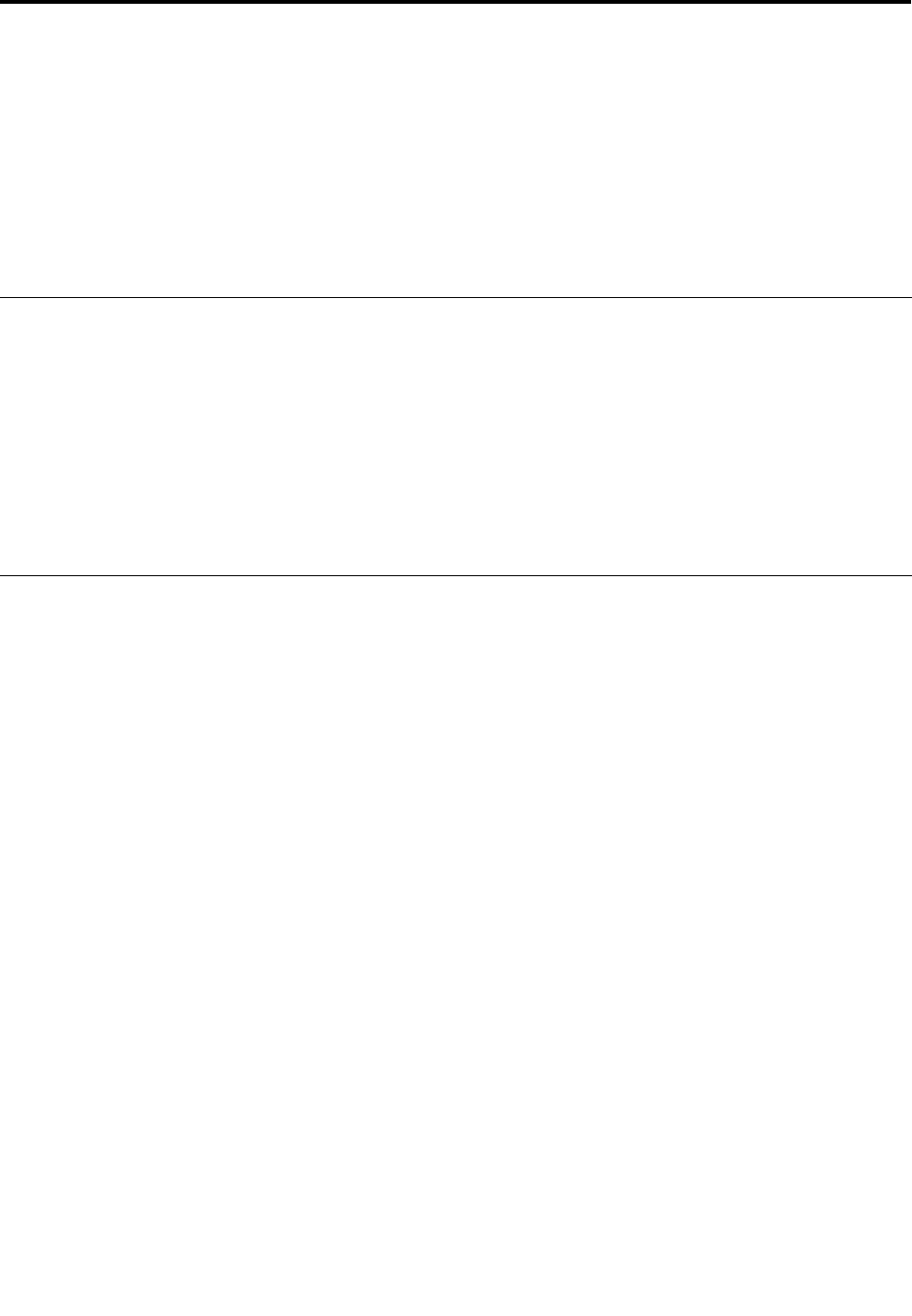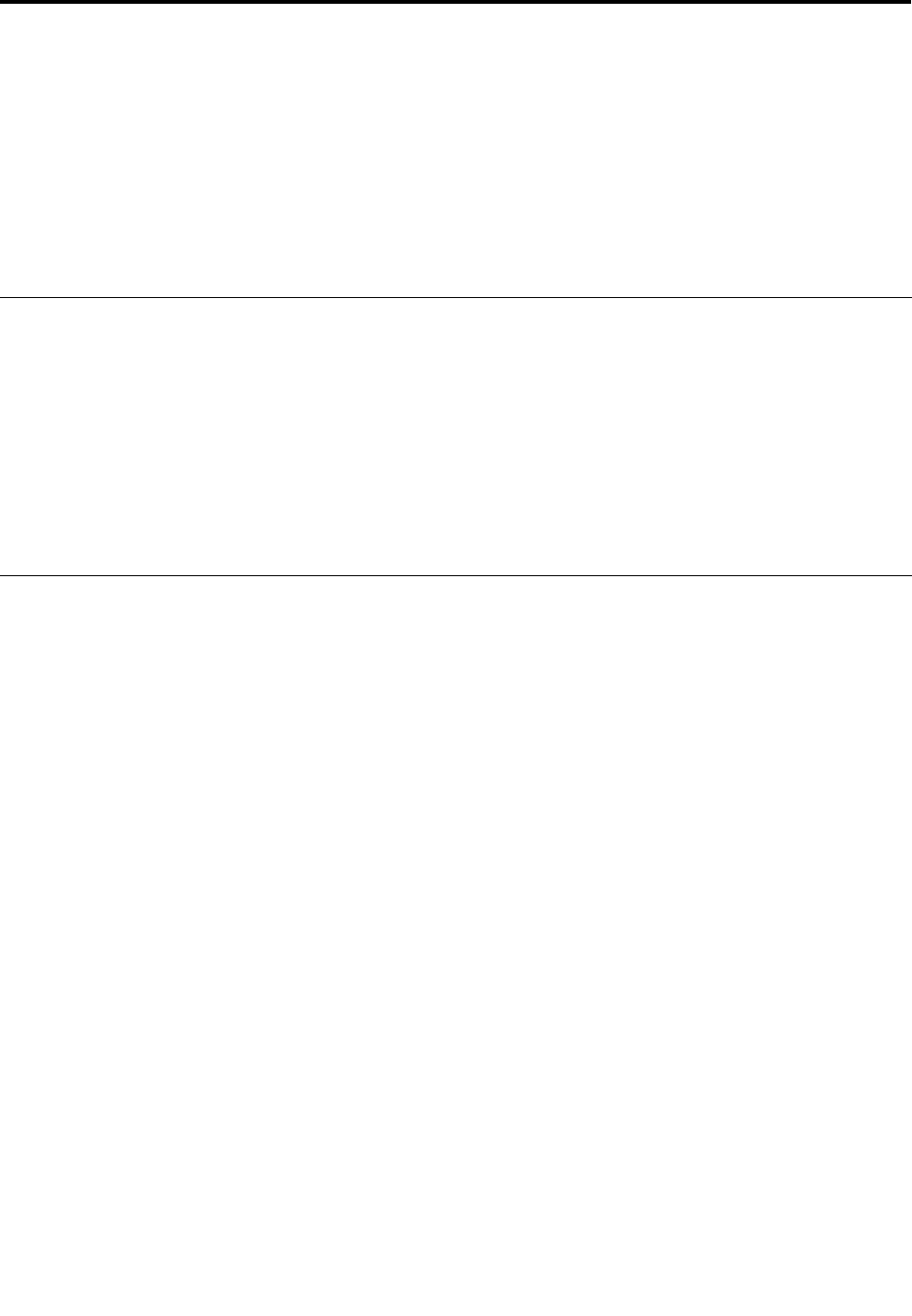
Chapter 7. Enhancing your computer
This section provides information on installing devices and taking advantage of your computer's
high-technology features.
• “Finding ThinkPad options” on page 171
• “Using the serial Ultrabay enhanced” on page 171
• “ThinkPad Port Replicator Series 3, ThinkPad Mini Dock Series 3, ThinkPad Mini Dock Plus Series 3, and
ThinkPad Mini Dock Plus Series 3 (170 W)” on page 177
Finding ThinkPad options
If you want to expand the capabilities of your computer, Lenovo has a number of hardware accessories and
upgrades to meet your needs. Options include memory, storage, modems, networking adapters, docking
stations and port replicators, batteries, power adapters, printers, scanners, keyboards, mice, and more.
You can shop at Lenovo 24 hours a day, 7 days a week directly over the World Wide Web. All you need is an
Internet connection and a credit card.
To shop at Lenovo, go to:
http://www.lenovo.com/accessories/services/index.html
Using the serial Ultrabay enhanced
Use serial Ultrabay enhanced for installing devices, such as a MultiBurner drive, a CD-RW/DVD drive, a hard
disk drive. If a serial Ultrabay enhanced is not installed in your computer, or if you want to purchase a serial
Ultrabay enhanced device, go to:
http://www.lenovo.com/accessories
Note: You can install a 9.5-mm-thick serial Ultrabay slim or a 12.7-mm-thick serial Ultrabay enhanced
device in the serial Ultrabay enhanced.
Performing a hot swap
To do a hot swap is to connect, remove, or reconnect a device while the computer is operating.
To hot-swap the Ultrabay device, do as follows:
Note: Hot-swap is not supported when your computer is docked or when the Extended Life Battery
is installed.
1. Click the Show hidden icons in the task bar, then click Safely Remove Hardware and Eject Media
icon (in Windows Vista and Windows XP, select the Safely Remove Hardware icon in the task bar), and
then stop the device.
© Copyright Lenovo 2012
171