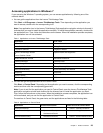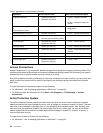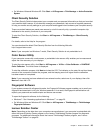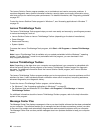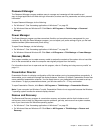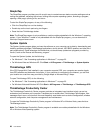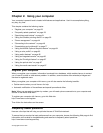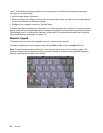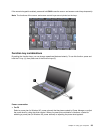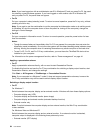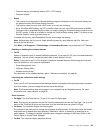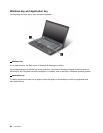• Follow the “General tips for preventing problems” on page 221.
• You can diagnose problems yourself by using the preinstalled software. See “Diagnosing problems” on
page 227.
• Also recovery tool is provided on your computer hard disk or solid state drive. For more information,
see Chapter 5 “Recovery overview” on page 111.
Print the following sections and keep them with your computer in case you are unable to access this
online help when necessary.
• “Installing a new operating system” on page 193
• “Computer stops responding” on page 228
• “Power problems” on page 252
Special keys and buttons
Your computer has several special keys and buttons.
ThinkVantage button
The blue ThinkVantage button can help you in many situations when your computer is working normally,
and even when it is not.
When your computer is working normally, press the blue ThinkVantage button to launch the SimpleTap
program (for Windows 7) or the ThinkVantage Productivity Center program (for Windows XP and Windows
Vista).
Note: Depending on the date when your computer was manufactured, your computer might have the
Lenovo ThinkVantage Toolbox program preinstalled instead of the SimpleTap program or the ThinkVantage
Productivity Center program.
You also can use the ThinkVantage button to interrupt the startup sequence of your computer and start the
Rescue and Recovery workspace, which runs independently of the Windows operating system and is hidden
Chapter 2. Using your computer 31