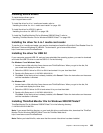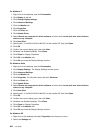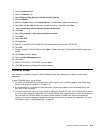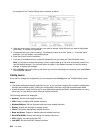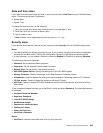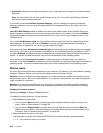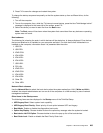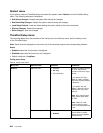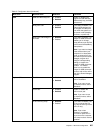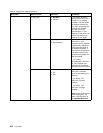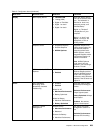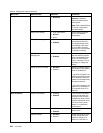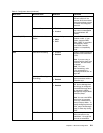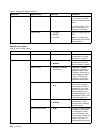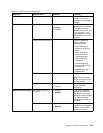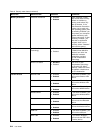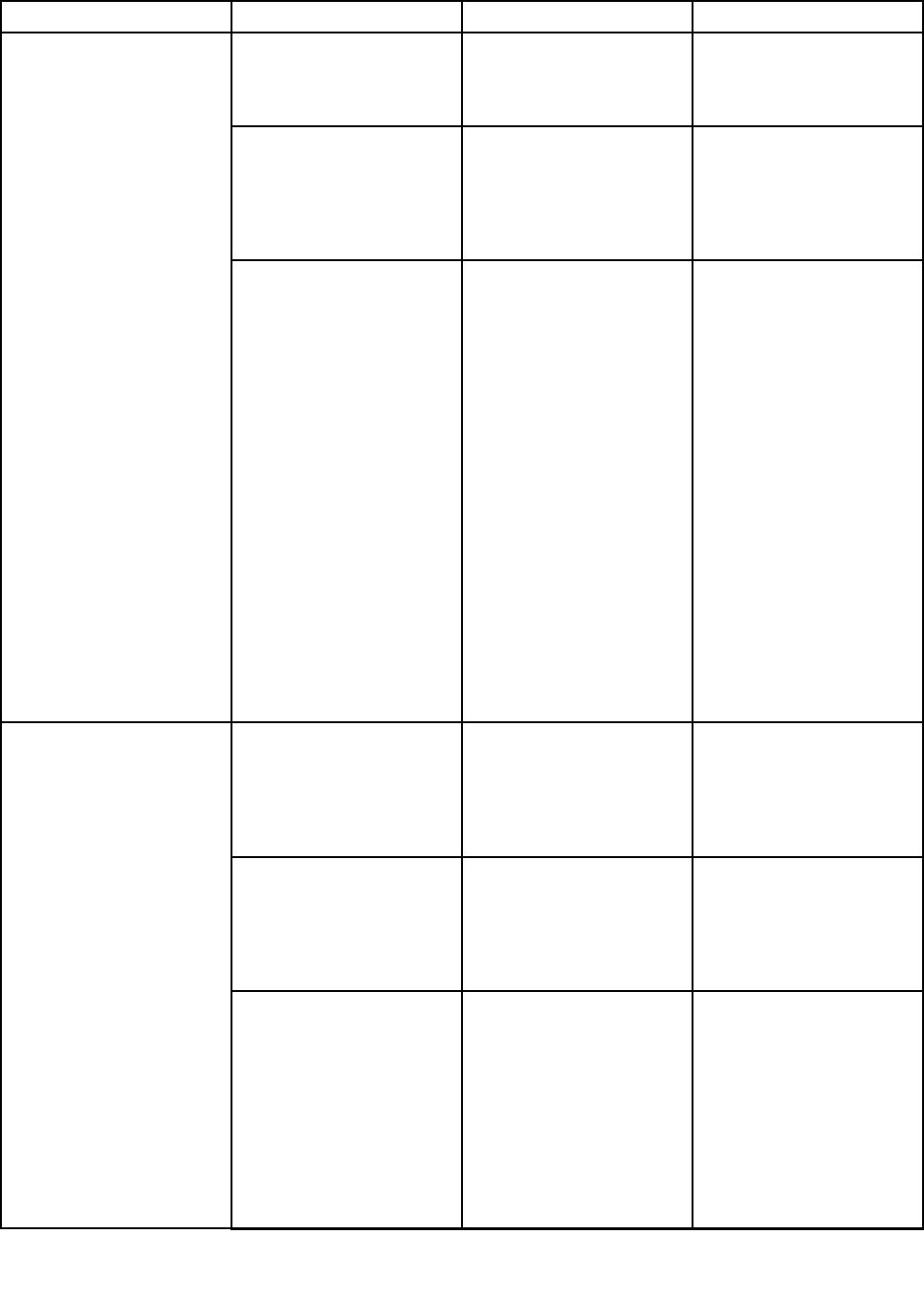
Table 8. Cong menu items (continued)
Menu item
Submenu item Selection Comments
USB UEFI BIOS Support
• Disabled
• Enabled
Enable or disable boot
support for USB diskette,
USB memory key, and USB
optical drive.
Always On USB
• Disabled
• Enabled
If you select “Enabled”, the
external USB devices can
be charged via USB ports
even when the system is in
low power mode (standby,
hibernate, or power-off).
USB
Always On USB Charge in
off mode
• Disabled
• Enabled
If you select “Enabled”, the
Always On USB connector
enables you to charge
some devices, such as iPod
and iPhone and BlackBerry
smartphones.
Note: If you want to charge
these devices when your
computer is in hibernation
mode or powered off, you
will need to open the Power
Manager program and
congure corresponding
settings to enable the
Always On USB connector
function. For details
about how to enable the
Always On USB connector
function, refer to the online
help of the Power Manager
program.
TrackPoint • Disabled
• Enabled
Enable or disable the
built-in TrackPoint.
Note: If you want to use
an external mouse, select
“Disabled.”
Touch Pad • Disabled
• Enabled
Enable or disable the
built-in touch pad.
Note: If you want to use
an external mouse, select
“Disabled.”
Fn and Ctrl Key swap
• Disabled
• Enabled
If you select “Enabled”, the
Fn key works as the Ctrl
key, and the Ctrl key works
as the Fn key.
Note: Even when
“Enabled” is selected,
you need to press the Fn
key to return the computer
from sleep mode to normal
operation.
Keyboard/Mouse
Chapter 8. Advanced conguration 207