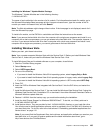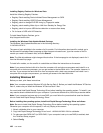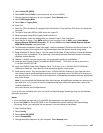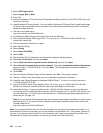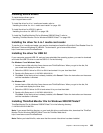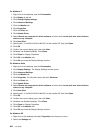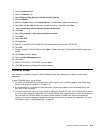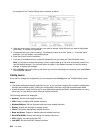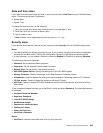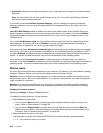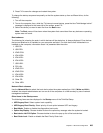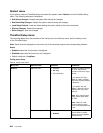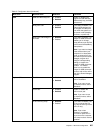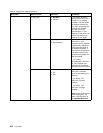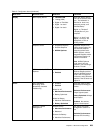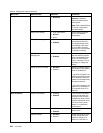Date and time menu
If you need to set the current date and time of your computer, select Date/Time from the ThinkPad Setup
menu. The following submenu is displayed:
• System Date
• System Time
To change the date and time, do the following:
1. Using the up and down arrow keys, select the item to change-date or time.
2. Press Tab, Shift Tab, or Enter to select a eld.
3. Type the date or time.
Note: Another way to adjust date and time is press the - or + key.
Security menu
If you need to set the security features of your computer, select Security from the ThinkPad Setup menu.
Notes:
• The default settings are already optimized for you. If you consider changing the computer conguration,
proceed with extreme caution. Setting the conguration incorrectly might cause unexpected results.
• In each submenu, you can enable a function by selecting Enabled, or disable it by selecting Disabled.
The following submenu is displayed:
• Password: Set a password related functions.
• Fingerprint: Set the ngerprint reader related functions.
• Security Chip: Set the security chip related functions.
• UEFI BIOS Update Option: Specify the settings for Flash UEFI BIOS update.
• Memory Protection: Specify the settings for the Data Execution Prevention feature.
• Virtualization: Enable or disable the settings for Intel Virtualization Technology and Intel VT-d Feature.
• I/O Port Access: Enable or disable the access to individual I/O ports.
• Anti-Theft: Enable or disable UEFI BIOS interface to activate Anti-Theft services, such as Intel AT and
Computrace.
To set a password related functions, go to the Security menu and select Password. The following submenu
is displayed:
• Hardware Password Manager
• Supervisor Password
• Lock UEFI BIOS Settings
• Set Minimum Length
• Password at unattended boot
• Password at restart
• Power-On Password
• Hard Disk x Password
Notes:
• Hard Disk 1 means the hard disk drive built into your computer.
Chapter 8. Advanced conguration 203