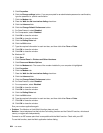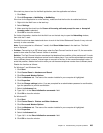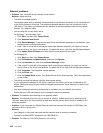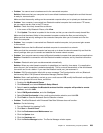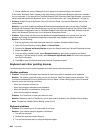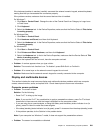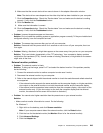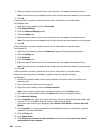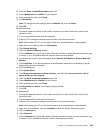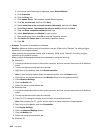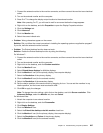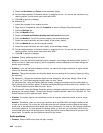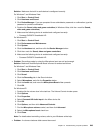Solution: Make sure that:
– The display device driver is installed correctly.
– The screen resolution and color quality are correctly set.
– The monitor type is correct.
To check these settings, do as follows:
For Windows 7:
1. Right-click on the desktop, and click Personalize.
2. Click Display at the left.
3. Select Change display settings. Check whether the screen resolution is correctly set.
4. Click Advanced Settings.
5. Click the Adapter tab.
6. Make sure that the correct device driver name is shown in the adapter information window.
Note: The device driver name depends on the video chip that has been installed on your computer.
7. Click the Properties button. If you are prompted for an administrator password or conrmation, type
the password or provide conrmation. Check the “Device status” box and make sure the device is
working properly. If not, click the Troubleshoot button. Close the Properties window.
8. Click the Monitor tab. Check whether the color quality is correctly set, make sure other information
is also correct.
9. Click the Properties button. If you are prompted for an administrator password or conrmation, type
the password or provide conrmation. Check the “Device status” box and make sure the device is
working properly. If not, click the Troubleshoot button.
For Windows Vista:
1. Right-click on the desktop, and click Personalize.
2. Click Display Settings and check whether the screen resolution and color quality are correctly set.
3. Click Advanced Settings.
4. Click the Adapter tab.
5. Make sure that the correct device driver name is shown in the adapter information window.
Note: The device driver name depends on the video chip that has been installed on your computer.
6. Click the Properties button. If you are prompted for an administrator password or conrmation, type
the password or provide conrmation. Check the “Device status” box and make sure the device is
working properly. If not, click the Troubleshoot button.
7. Click the Monitor tab.
8. Make sure the information is correct.
9. Click the Properties button. If you are prompted for an administrator password or conrmation, type
the password or provide conrmation. Check the “Device status” box and make sure the device is
working properly. If not, click the Troubleshoot button.
For Windows XP:
1. Right-click on the desktop, and click Properties to open the Display Properties window.
2. Click the Settings tab.
3. Check whether the screen resolution and color quality are correctly set.
4. Click Advanced.
5. Click the Adapter tab.
242 User Guide