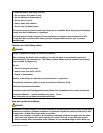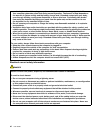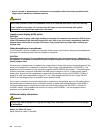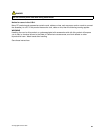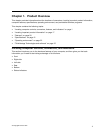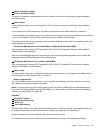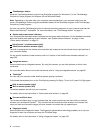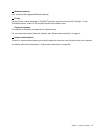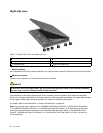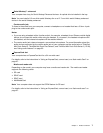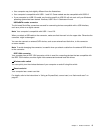2 Built-in microphone (right)
12 Built-in microphone (left)
The built-in microphone captures sound and voice when it is used with an application program capable
of handling audio.
3 Power switch
Use the power switch to turn on the computer. To turn off your computer, use the Start menu shutdown
options.
If you cannot turn off the computer by this method, press and hold the power switch for 2 seconds.
If your computer stops responding, and you cannot turn it off, press and hold the power switch for 4 seconds
or more. If the system is still not reset, remove the ac power adapter and the battery.
The power switch also can be programmed through Power Manager to shut down the computer or put it into
sleep (standby) or hibernation.
4 PCI Express Mini Card slot for wireless WAN or mSATA solid state drive (SSD)
Your computer might include a PCI Express Mini Card in the PCI Express Mini Card slot which enables
wireless WAN communications.
With Lenovo technologies advancing to provide you with the best engineered systems, some models are
equipped with an mSATA solid state drive for data storage.
5 PCI Express Mini Card slot for wireless LAN/WiMAX
Your computer might include a PCI Express Mini Card in the PCI Express Mini Card slot which enables
wireless LAN/WiMAX communications.
6 Color sensor
The color sensor allows you to measure and adjust the color accuracy of your displays. For details, refer to
the instructions in “Color Sensor Utility” on page 25
.
7 Memory-upgrade slot
You can increase the amount of memory in your computer by installing a memory module in the memory
bay. Memory modules are available as options.
Note: If your computer is a dual-core processor model, two Dummy DIMM cards are preinstalled and do
not replace the Dummy DIMM cards with SO-DIMMs. For details, refer to the instructions in “Increasing or
replacing memory (W520)” on page 139
.
UltraNav
®
8 TrackPoint
®
buttons
9 TrackPoint pointing stick
21 Touch pad
22 Touch pad buttons
The keyboard contains the unique TrackPoint pointing device. Pointing, selecting, and dragging are all part
of a single process that you can perform without moving your ngers from typing position.
Move your ngertip across the UltraNav touch pad to move the pointer.
The TrackPoint and touch pad buttons provide functions similar to those of a mouse and its buttons.
Chapter 1. Product Overview 3