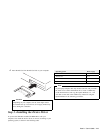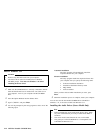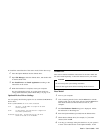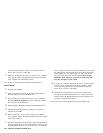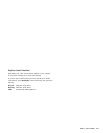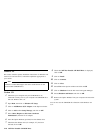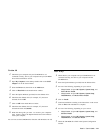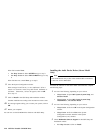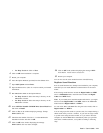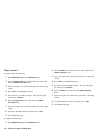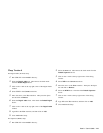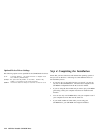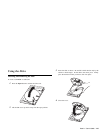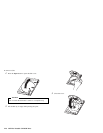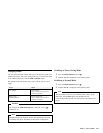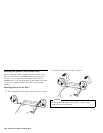For Warp Version 4: Click on Next.
4 Click on OK when installation is complete.
5 Restart your computer.
6 Insert the Option Diskette (provided) into the diskette drive.
7 Open OS/2 System and then Drive.
8 Open the diskette drive (drive A or B) into which you inserted
the diskette.
9 Run MINSTALL.EXE on the Option Diskette.
For Warp Version 3: Select the Warp 3 directory on the
MINSTALL window.
For Warp Version 4: Select the Warp 4 directory on the
MINSTALL window.
10 Select 20X Max Portable CD-ROM Drive Stereo Model and
then click on Install.
11 Click on Yes on the window displaying message Change
MMPM2-CONFIG.SYS.
12 Check that the number of devices is 1 on the Multimedia
Installation window and click on OK.
13 Click on OK in the window displaying the message
MMPM2-CONFIG.SYS has been changed.
14 Click on OK in the window displaying the message MMPM2
multimedia installation successful.
15 Restart your computer.
You can now use the stereo model functions with OS/2 Warp.
Duplicate Sound Functions
Even if sound functions have already been installed in your computer,
with OS/2 you can install additional sound functions for the stereo
model.
If the existing sound functions include the Digital Audio and MIDI
tabs in a Multimedia folder, install the stereo model with Digital
Audio 2 and MIDI 2 tabs.
Note: If you already have installed another audio device, you might
need to use the Digital Audio 3 and MIDI 3 tabs in the Multimedia
folder instead of Digital Audio 2 or MIDI 2.
To work with .WAV and MIDI files using the stereo model, click on
Digital Audio 2 or MIDI 2.
You can assign specific sounds to system events, for example having a
chime sound when you close a window. If you want to assign sounds
to system events using the stereo model, or if you want to have the
computer use the CD-ROM drive automatically when you open files
with WAV or MID extensions, set up OS/2 according to following
steps.
Part 2: User's Guide 2-21