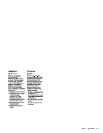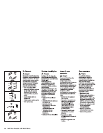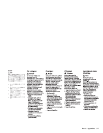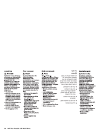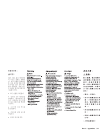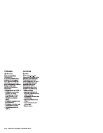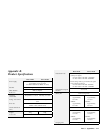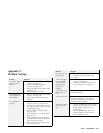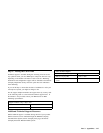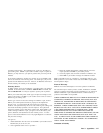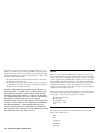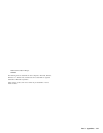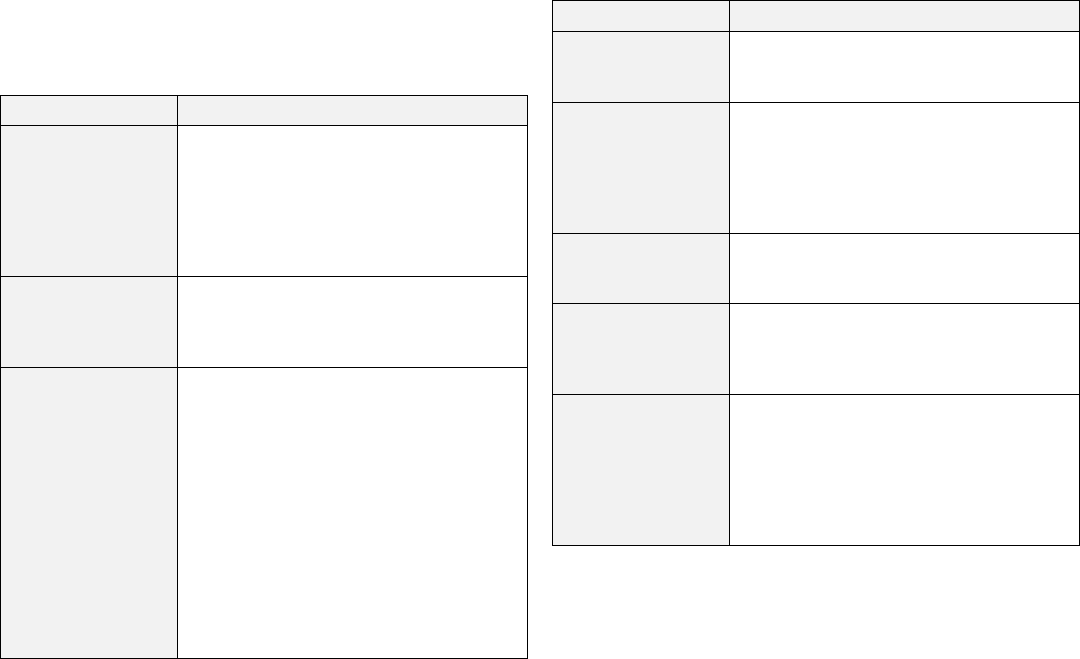
Appendix C.
Problem Solving
Problem Response
No sound comes out
of the speakers.
Check if the headphones are connected.
Check that the volume control is high
enough.
Problem Response
A CD can be played
on the CD-ROM
drive alone, but it
cannot be played
through your
computer.
Check if the required software is installed
correctly. (See page 2-13.)
Check if the headphones or speakers are
connected correctly. (See page 2-33.)
No indicator appears
when the power is
turned on.
Check if the AC Adapter is connected
correctly. (See page 2-6.)
Check if the batteries are inserted
correctly. (See page 2-10.)
Check if the battery pack is fully charged.
(See page 2-8.)
Check if the batteries are dead.
Sound volume to the
headphones is too
low.
Check if the headphones have been connected
to the headphone jack.
The CD-ROM drive
is not recognized on
your computer.
Check if the required software is installed
correctly. (See page 2-13.)
Check if IRQ and I/O base address are
available.
No sound comes out. Check if the sound specifications of your
computer are appropriate. (See page 2-33.)
Refer to the operating system or software
manuals for further information.
The CD-ROM fails
to operate.
Check if the interface card and cables are
connected correctly. (See page 2-12.)
Check that the card and cable connectors
are not bent or broken. If they are, contact
the IBM Support Center.
Check if the disk is mounted properly.
(See page 2-25.)
Check if the disk cover is closed firmly.
(See page 2-25.)
Check if the audio CD can be played in
the CD-ROM drive when the Play button
on the front panel is pressed.
Check if the correct drive letter is being
used. (See page 2-31.)
The sound is strange,
or data cannot be
read.
Clean the CD-ROM disk with a soft cloth
starting from the center and moving to the
outside radially. (Do not wipe in a
circular motion.)
Clean the CD-ROM drive lens with a
camera lens blower or with a CD lens
cleaner (available in stores).
Part 3: Appendixes 3-13