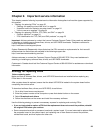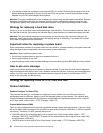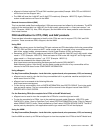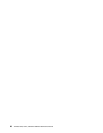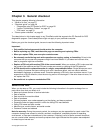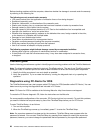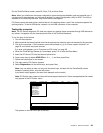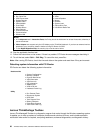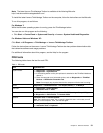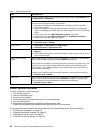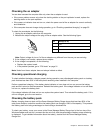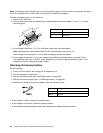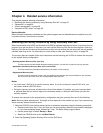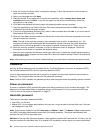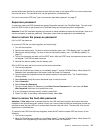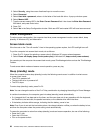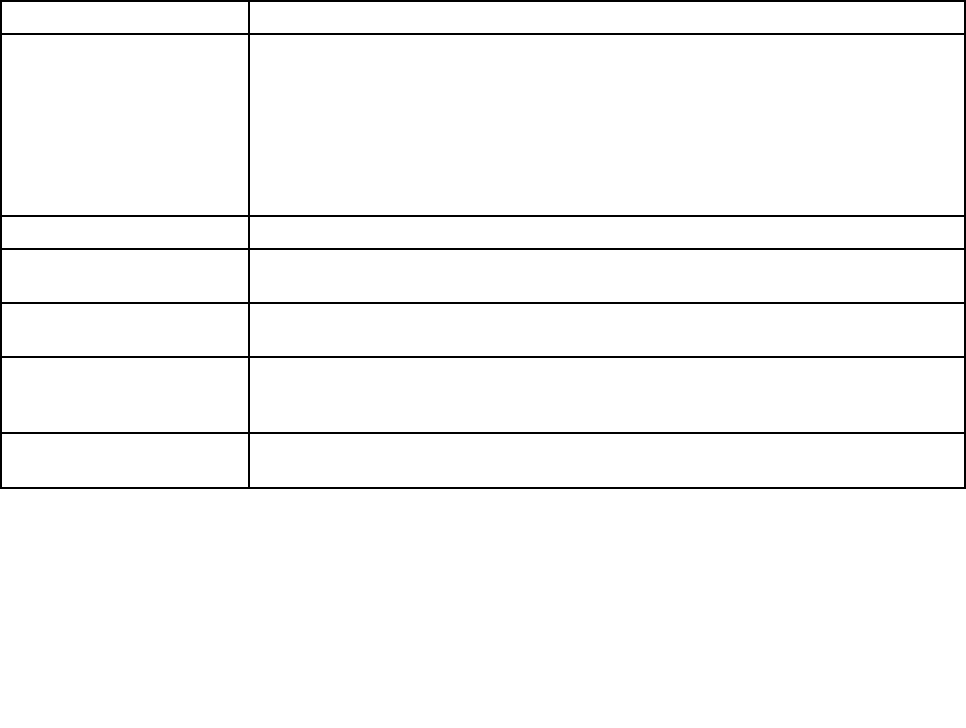
Note: The latest Lenovo ThinkVantage Toolbox is available at the following Web site:
http://web.lenovothinkvantagetoolbox.com/
To install the latest Lenovo ThinkVantage Toolbox on the computer, follow the instructions on the Web site.
To run this program, do as follows:
For Windows 7:
While the Windows operating system is running, press the ThinkVantage button.
You can also run this program as the following:
• Click Start ➙ Control Panel ➙ System and Security ➙ Lenovo - System Health and Diagnostics.
For Windows Vista and Windows XP:
Click Start ➙ All Programs ➙ ThinkVantage ➙ Lenovo ThinkVantage Toolbox.
Follow the instructions on the screen. Lenovo ThinkVantage Toolbox also has problem determination aids
that determine software and usage problems.
For additional information about this program, see the Help for the program.
FRU tests
The following table shows the test for each FRU.
Table 1. FRU tests
FRU Applicable test
System board 1. Diagnostics ➙ CPU/Coprocessor
2. Diagnostics ➙ Systemboard
3. If the docking station or the port replicator is attached to the ThinkPad Notebook,
detach it.
4. Place the computer on a horizontal surface, and run Diagnostics ➙ ThinkPad
Devices ➙ HDD Active Protection Test.
Note: Do not apply any physical shock to the computer while the test is running.
Power
Diagnostics ➙ ThinkPad Devices ➙ AC Adapter, Battery 1 , or Battery2
LCD unit
1. Diagnostics ➙ Video Adapter
2. Interactive Tests ➙ Video
Audio
Enter the ThinkPad Setup and change Serial ATA (SATA) setting to Compatibility, and
run Diagnostics ➙ Other Device ➙ Conexant Audio
Speaker Interactive Tests ➙ Internal Speaker
Note: Once Audio test is done, the no sound is heard this test. In this case, turn off
and turn on the computer. Then, run this test again.
Keyboard
1. Diagnostics ➙ Systemboard ➙ Keyboard
2. Interactive Tests ➙ Keyboard
Chapter 3. General checkout 31