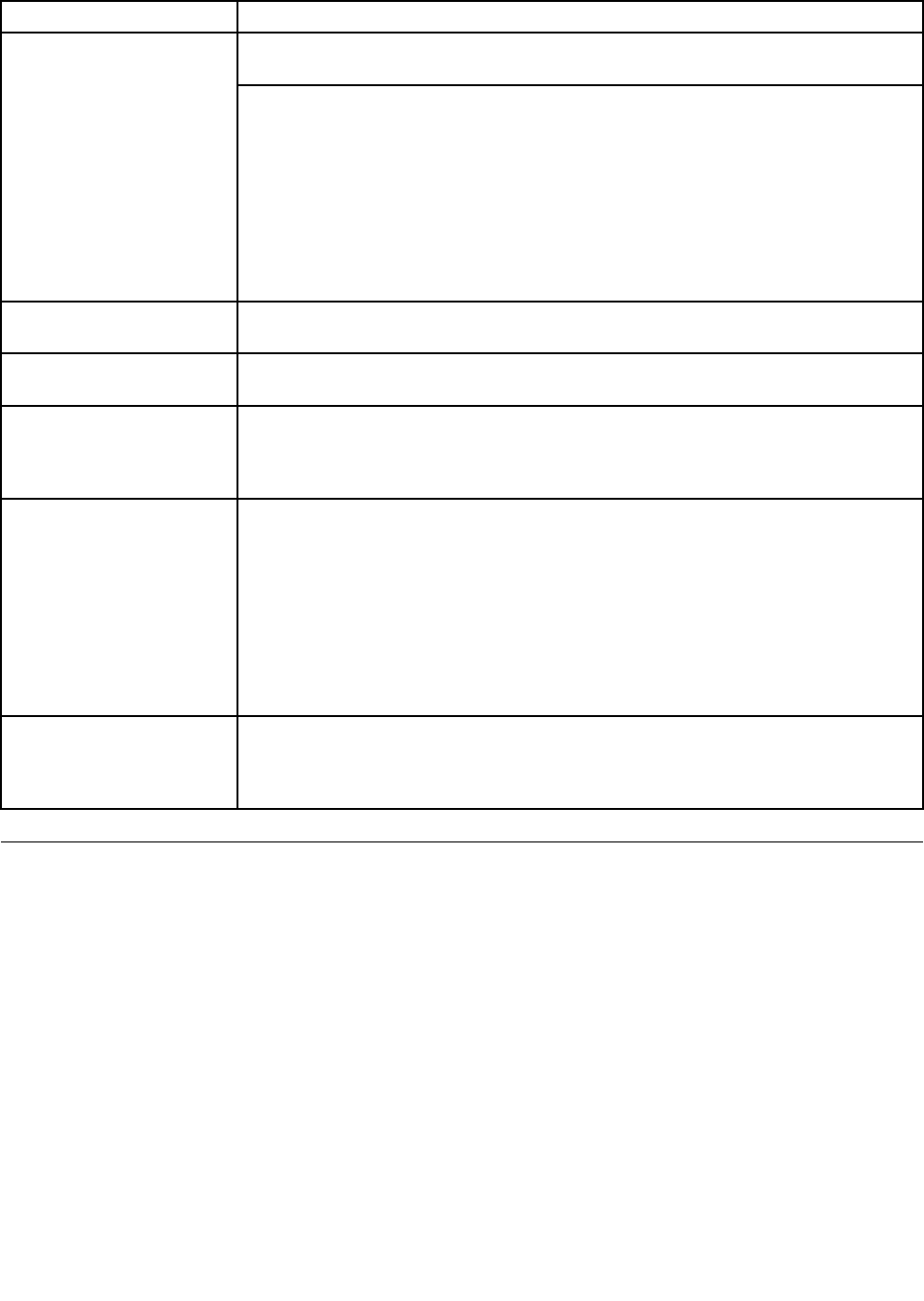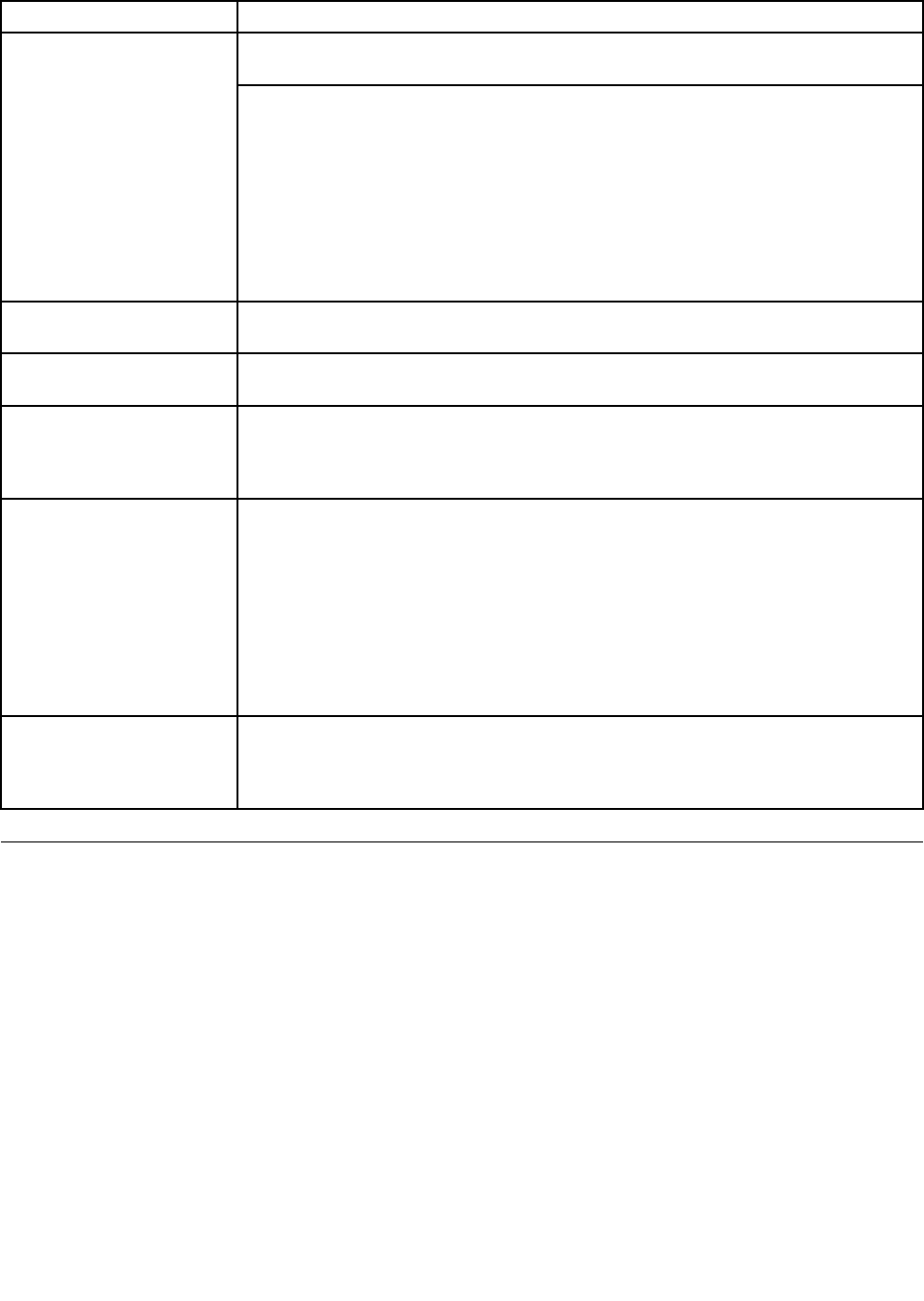
Table 1. FRU tests (continued)
FRU Applicable test
Enter the ThinkPad Setup and change Serial ATA (SATA) setting to Compatibility, and
run Diagnostics ➙ Fixed Disks
Hard disk drive or solid state
drive
You can also diagnose the drive without starting up the operating system. To diagnose
the drive from the ThinkPad Setup, do as follows:
1. Remove any diskette from the diskette drive, and then turn off the computer.
2. Turn on the computer.
3. While the message, “To interrupt normal startup, press the blue ThinkVangate
button,” is displayed at the lower left of the screen, press F1 to enter the ThinkPad
Setup.
4. Using cursor keys, select HDD diagnostic program. Press enter.
5. Using cursor keys, select Main hard disk drive or Ultrabay hard disk drive.
6. Press Enter to start the diagnostic program.
Diskette drive 1. Diagnostics ➙ Diskette Drives
2. Interactive Tests ➙ Diskette
Optical drive 1. Diagnostics ➙ Other Devices ➙ Optical Drive
2. Interactive Tests ➙ Optical Drive Test
Memory
1. If two DIMMs are installed, remove one of them and run Diagnostics ➙ System
Memory.
2. If the problem does not recur, return the DIMM to its place, remove the other one,
and run the test again.
TrackPoint or pointing
device
If the TrackPoint does not work, check the conguration as specied in the ThinkPad
Setup. If the TrackPoint is disabled, select Automatic to enable it.
After you use the TrackPoint, the pointer may drift on the screen for a short time. This
drift can occur when a slight, steady pressure is applied to the TrackPoint pointer.
This symptom is not a hardware problem. If the pointer stops after a short time, no
service action is necessary.
If enabling the TrackPoint does not correct the problem, continue with the following:
• Interactive Tests ➙ Mouse
Touch Pad
If the Touch Pad does not work, check the conguration as specied in the ThinkPad
Setup. If the Touch Pad is disabled, select Automatic to enable it. If enabling the
Touch Pad does not correct the problem, continue with the following:
• Interactive Tests ➙ Mouse
Power system checkout
To verify a symptom, do the following:
1. Turn off the computer.
2. Remove the battery pack.
3. Connect the ac adapter.
4. Check that power is supplied when you turn on the computer.
5. Turn off the computer.
6. Disconnect the ac adapter and install the charged battery pack.
7. Check that the battery pack supplies power when you turn on the computer.
If you suspect a power problem, see the appropriate one of the following power supply checkouts:
• “Checking the ac adapter” on page 33
• “Checking operational charging” on page 33
• “Checking the battery pack” on page 33
• “Checking the backup battery” on page 34
32 ThinkPad T520, T520i, and W520 Hardware Maintenance Manual