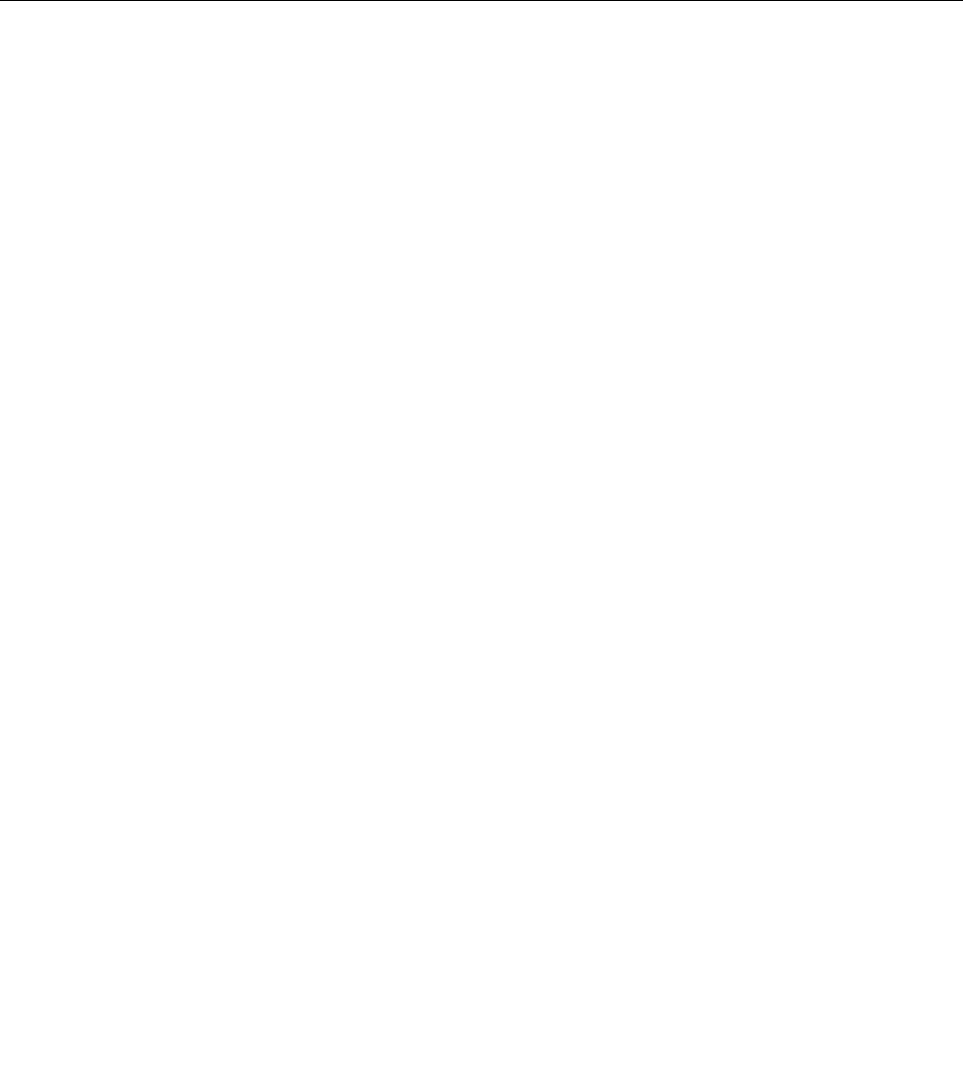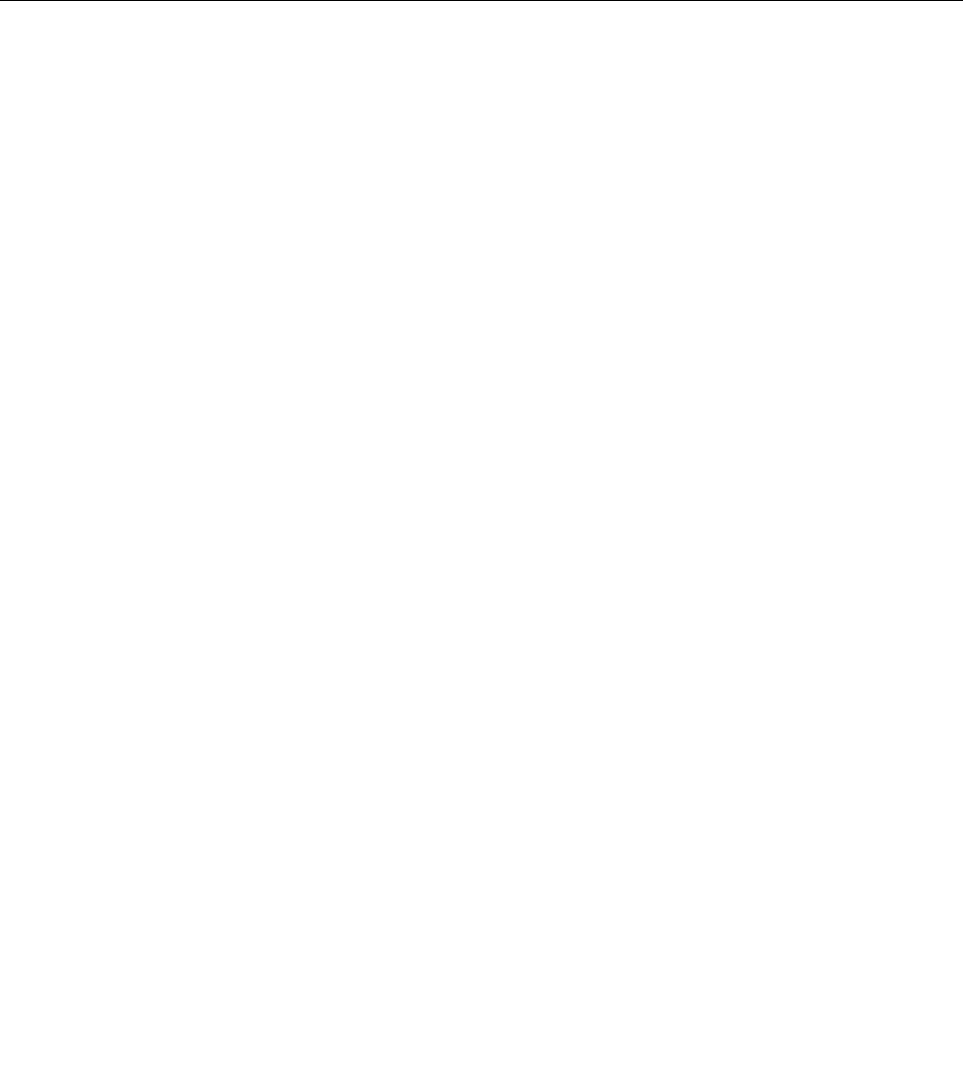
To create RAID volumes, do as follows:
1. Turn on the computer.
2. During the startup, when a prompt to press Ctrl+I to enter the Conguration Utility is displayed on the
screen, press and hold the Ctrl key, and press the I key.
3. The screen for Intel Rapid Storage Technology option ROM is displayed. Select “Create RAID Volume”
and press Enter.
4. Using the up and down arrow keys, Tab keys, and Enter key select the RAID level and ll in other elds.
5. Select “Create Volume” by pressing the Enter key. When the dialog box appears, press the Y key.
Attention: All existing data will be erased while the RAID volume is being created.
6. Exit the Conguration Utility.
Deleting RAID volumes
This section describes how to use the Intel Rapid Storage Technology option ROM Conguration Utility to
delete RAID volumes.
To delete RAID volumes, do as follows:
1. Turn on the computer.
2. During the startup, when a prompt to press Ctrl+I to enter the Conguration Utility is displayed on the
screen, press and hold the Ctrl key, and press the I key.
3. The screen for Intel Rapid Storage Technology option ROM is displayed. Select the RAID volume to be
deleted, and press Delete.
4. When prompted, press Y key to conrm the deletion of the selected RAID volume.
5. After deleting a RAID volume, you can:
• Return to step 2 to delete additional RAID volume.
• See “Creating RAID volumes” on page 45 for RAID volume creation.
• Use the arrow keys to select Exit and press Enter.
• Use the arrow keys to select Resetting disks to non-RAID, and press Enter.
Attention: If the Serial ATA item in the ThinkPad Setup menu of the computer you are servicing was set to
AHCI when it was manufactured, then to create a RAID array you must rst enable RAID in UEFI BIOS, create
RAID volume, and then reinstall the operating system. All data on the hard disks will be erased during this
process. For more information, see “Creating RAID volumes” on page 45.
46 ThinkPad T520, T520i, and W520 Hardware Maintenance Manual