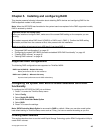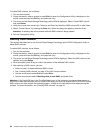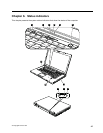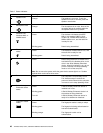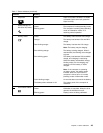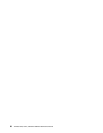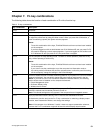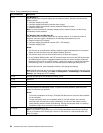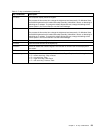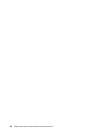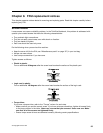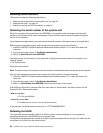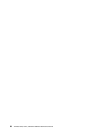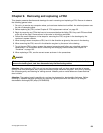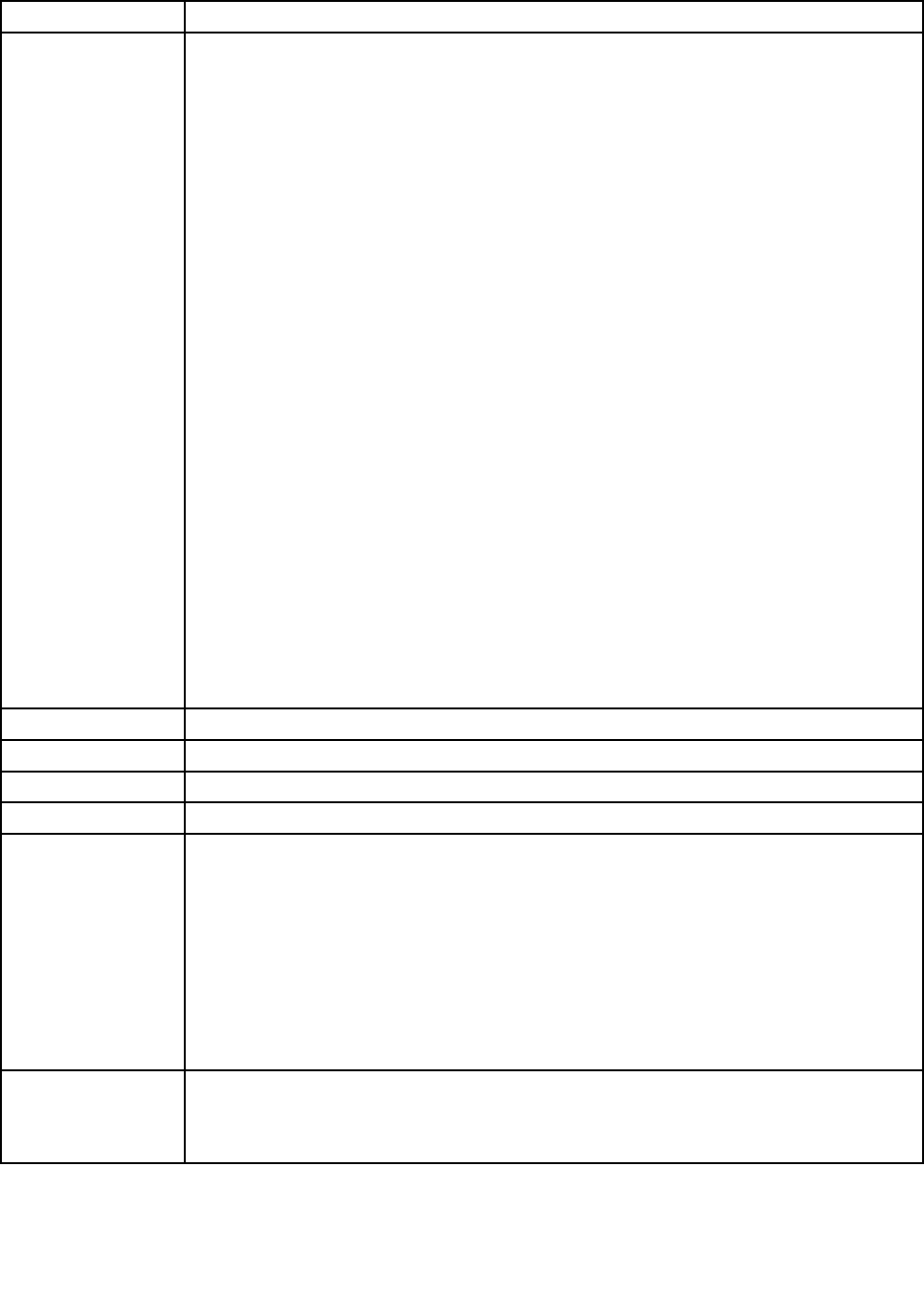
Table 8. Fn key combinations (continued)
Key combination Description
Fn+F7 For Windows 7:
Switch between the computer display and an external monitor. Windows will show these
display options:
• Computer display only (LCD)
• Computer display and external monitor (same image)
• Computer display and external monitor (extended desktop function)
• External monitor only
Note: To switch between the computer display and an external monitor, the Win+P key
combination is also available.
For Windows Vista and Windows XP:
Switch between the computer display and an external monitor. If an external monitor is
attached, computer output is displayed in the following three patterns by turns:
• External monitor (CRT display)
• Computer display and external monitor (LCD + CRT display)
• Computer display (LCD)
Notes:
• This function is not supported if different desktop images are displayed on the computer
display and the external monitor (the Extend desktop function).
• This function does not work while a DVD movie or a video clip is playing.
• As for ThinkPad W520 models, the CRT connector does not work in the DOS environment
at NVIDIA Optimus mode or Integrated Graphics mode, you need to change to Discrete
Graphics mode to turn on the CRT monitor. If there is no display to change the ThinkPad
Setup setting, press F7 to switch to the Discrete Graphics mode right after power-on.
To enable this function, start Presentation Director, and change the settings.
Note: Multiple users can log on to a single operating system by using different user IDs. Each
user needs to do the following: Click Start ➙ All Programs ➙ ThinkVantage ➙ Presentation
Director, and change the Fn+F7 settings.
Fn+F8
Change the settings of the UltraNav® pointing device.
Fn+F9 Reserved.
Fn+F10 Reserved.
Fn+F11 Reserved.
Fn+F12 Put the computer into hibernation mode. To return to normal operation, press the power
button for less than four seconds.
Notes:
To use this combination of the keys, ThinkPad PM device driver must have been installed
on the computer.
Though the screen fades out immediately after Fn+F12 are pressed, the computer
does not enter the hibernation mode immediately. Do not move the system until the
sleep (standby) status indicator stops blinking. Moving the computer when it is entering
hibernation might cause corruption of the hard disk drive.
Fn+PgUp
Turn the ThinkLight® on or off.
Note: This function is supported only on the ThinkPad Notebooks that have the ThinkLight.
The on or off status of the ThinkLight is shown on the screen for a few seconds when you
press Fn+PgUp.
52 ThinkPad T520, T520i, and W520 Hardware Maintenance Manual