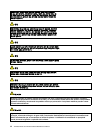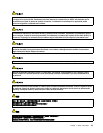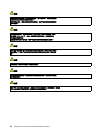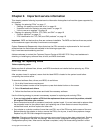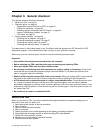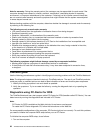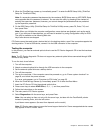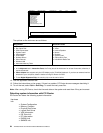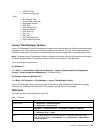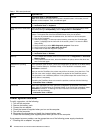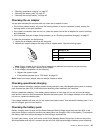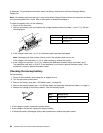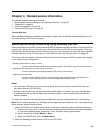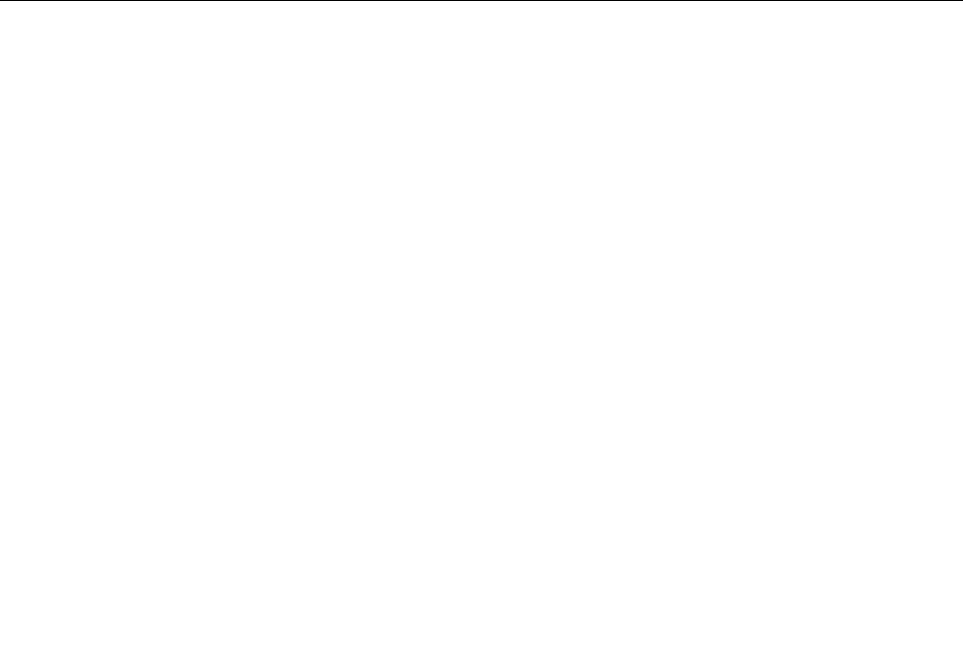
Note for warranty: During the warranty period, the customer may be responsible for repair costs if the
computer damage was caused by misuse, accident, modication, unsuitable physical or operating
environment, or improper maintenance by the customer. Following is a list of some common items that
are not covered under warranty and some symptoms that might indicate that the system was subjected
to stress beyond normal use.
Before checking problems with the computer, determine whether the damage is covered under the warranty
by referring to the following list:
The following are not covered under warranty:
• LCD panel cracked from the application of excessive force or from being dropped
• Scratched (cosmetic) parts
• Distortion, deformation, or discoloration of the cosmetic parts
• Plastic parts, latches, pins, or connectors that have been cracked or broken by excessive force
• Damage caused by liquid spilled into the system
• Damage caused by the improper insertion of a PC Card or the installation of an incompatible card
• Improper disc insertion or use of an optical drive
• Diskette drive damage caused by pressure on the diskette drive cover, foreign material in the drive,
or the insertion of a diskette with multiple labels
• Damaged or bent diskette eject button
• Fuses blown by attachment of a nonsupported device
• Forgotten computer password (making the computer unusable)
• Sticky keys caused by spilling a liquid onto the keyboard
• Use of an incorrect ac adapter on laptop products
The following symptoms might indicate damage caused by nonwarranted activities:
• Missing parts might be a symptom of unauthorized service or modication.
• If the spindle of a hard disk drive becomes noisy, it may have been subjected to excessive force,
or dropped.
Checkout guide
Use the following procedures as a guide in identifying and correcting problems with the ThinkPad Notebook.
Note: The diagnostic tests are intended to test only ThinkPad products. The use of non-ThinkPad products,
prototype cards, or modied options can lead to false indications of errors and invalid system responses.
1. Identify the failing symptoms in as much detail as possible.
2. Verify the symptoms. Try to re-create the failure by running the diagnostic test or by repeating the
operation.
Diagnostics using PC-Doctor for DOS
The ThinkPad Notebook has a test program called PC-Doctor for DOS (hereafter called PC-Doctor.) You can
detect errors by running the diagnostics test included in PC-Doctor.
Note:
PC-Doctor for DOS is available at the Web site http://www.lenovo.com/support.
To create the PC-Doctor diagnostic CD, follow the instructions on the Web site.
For some possible congurations of the computer, PC-Doctor might not run correctly. To avoid this problem,
you need to initialize the computer BIOS setup before you run PC-Doctor.
To initialize the computer BIOS setup, do as follows:
1. Turn on the computer.
22 ThinkPad X100e and X120e Hardware Maintenance Manual