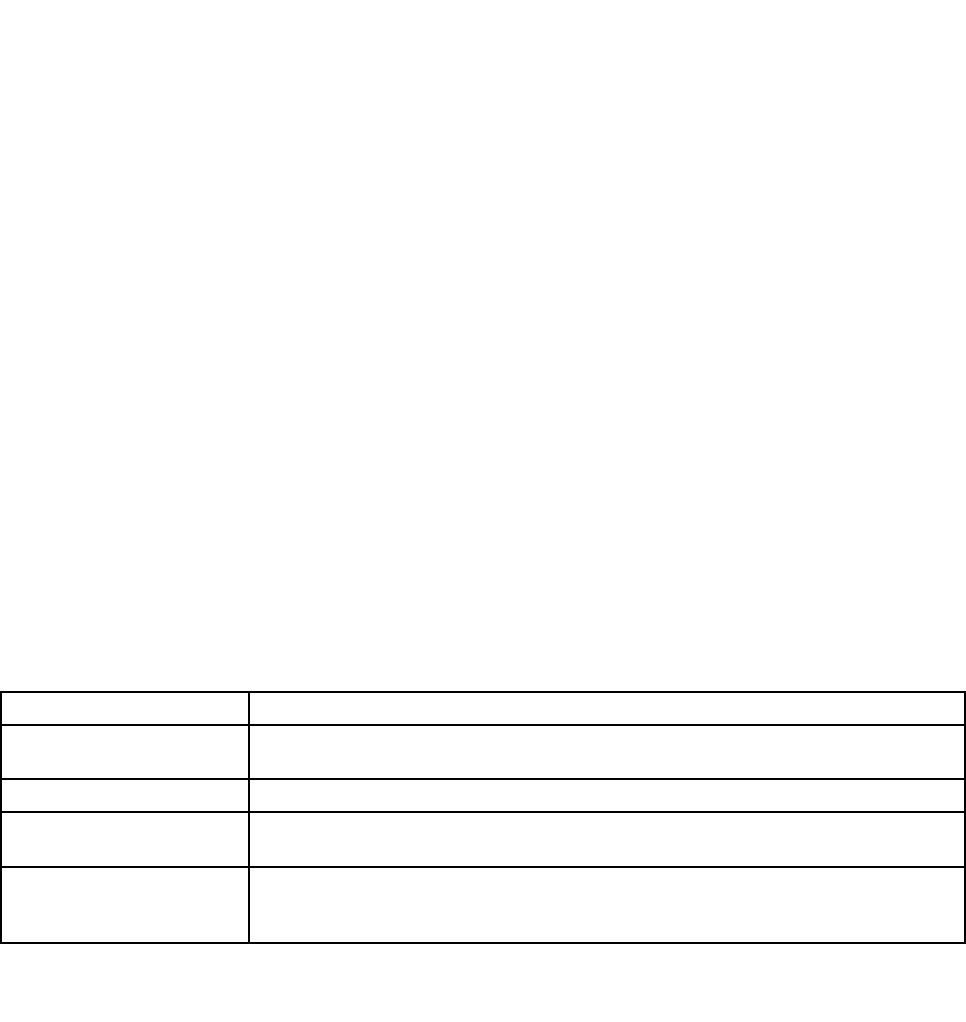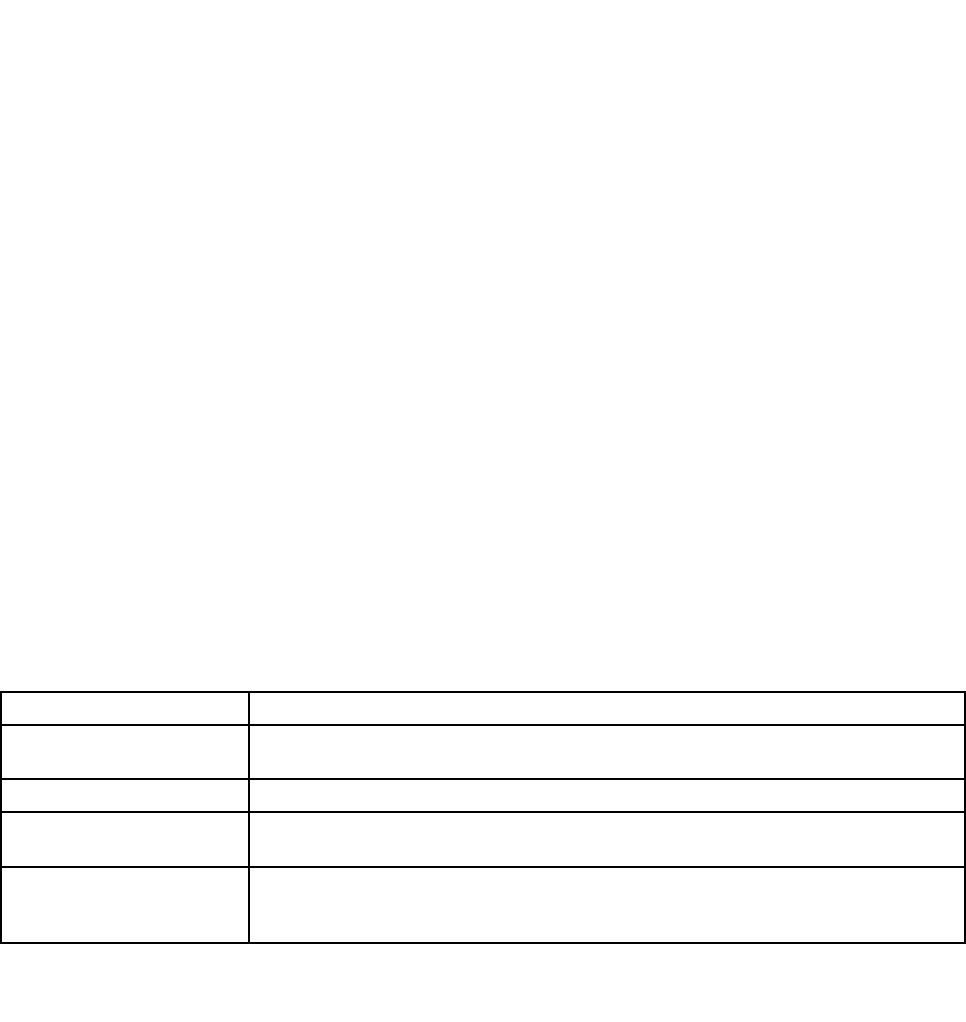
• VESA LCD Info
• Hardware Events Log
Utility
• Run External Tests
• Surface Scan Hard Disk
• Benchmark System
• DOS Shell
• Tech Support Form
• Battery Rundown
• View Test Log
• Print Log
• Save Log
• Full Erase Hard Drive
• Quick Erase Hard Drive
Lenovo ThinkVantage Toolbox
Lenovo ThinkVantage® Toolbox is a diagnostic program that works through the Windows operating system.
It enables you to view symptoms of computer problems and solutions for them, and includes automatic
notication when action is required, computing assistance, advanced diagnostics, and diagnostic history.
Note: The latest Lenovo ThinkVantage Toolbox is available at the Web site http://www.lenovo.com/support.
To install the latest Lenovo ThinkVantage Toolbox, follow the instructions on the Web site.
To run this program, do as follows:
For Windows 7:
Click Start ➙ Control Panel ➙ System and Security ➙ Lenovo’s System Health and Diagnostics
(Lenovo - System Health and Diagnostics for ThinkPad X120e).
For Windows Vista and Windows XP:
Click Start ➙ All Programs ➙ ThinkVantage ➙ Lenovo ThinkVantage Toolbox.
Lenovo ThinkVantage Toolbox also has problem determination aids that determine software and usage
problems. For additional information about this program, see the Help for the program.
FRU tests
The following table shows the test for each FRU.
Table 1. FRU tests
FRU Applicable test
System board 1. Diagnostics ➙ CPU/Coprocessor
2. Diagnostics ➙ Systemboard
Power
Diagnostics ➙ ThinkPad Devices ➙ AC Adapter ➙ Battery 1 (Battery2)
LCD unit
1. Diagnostics ➙ Video Adapter
2. Interactive Tests ➙ Video
Audio
Enter the BIOS Setup Utility (ThinkPad Setup for ThinkPad X120e) and change
Serial ATA (SATA) setting to Compatibility, and run Diagnostics ➙ Other Device
➙ Conexant Audio
Chapter 3. General checkout 25