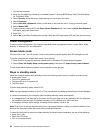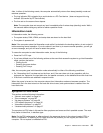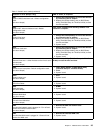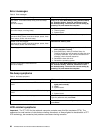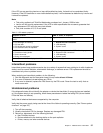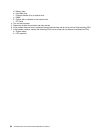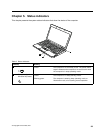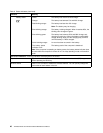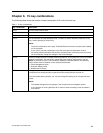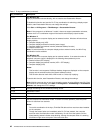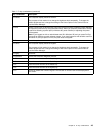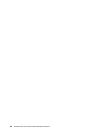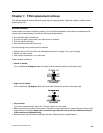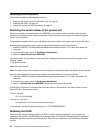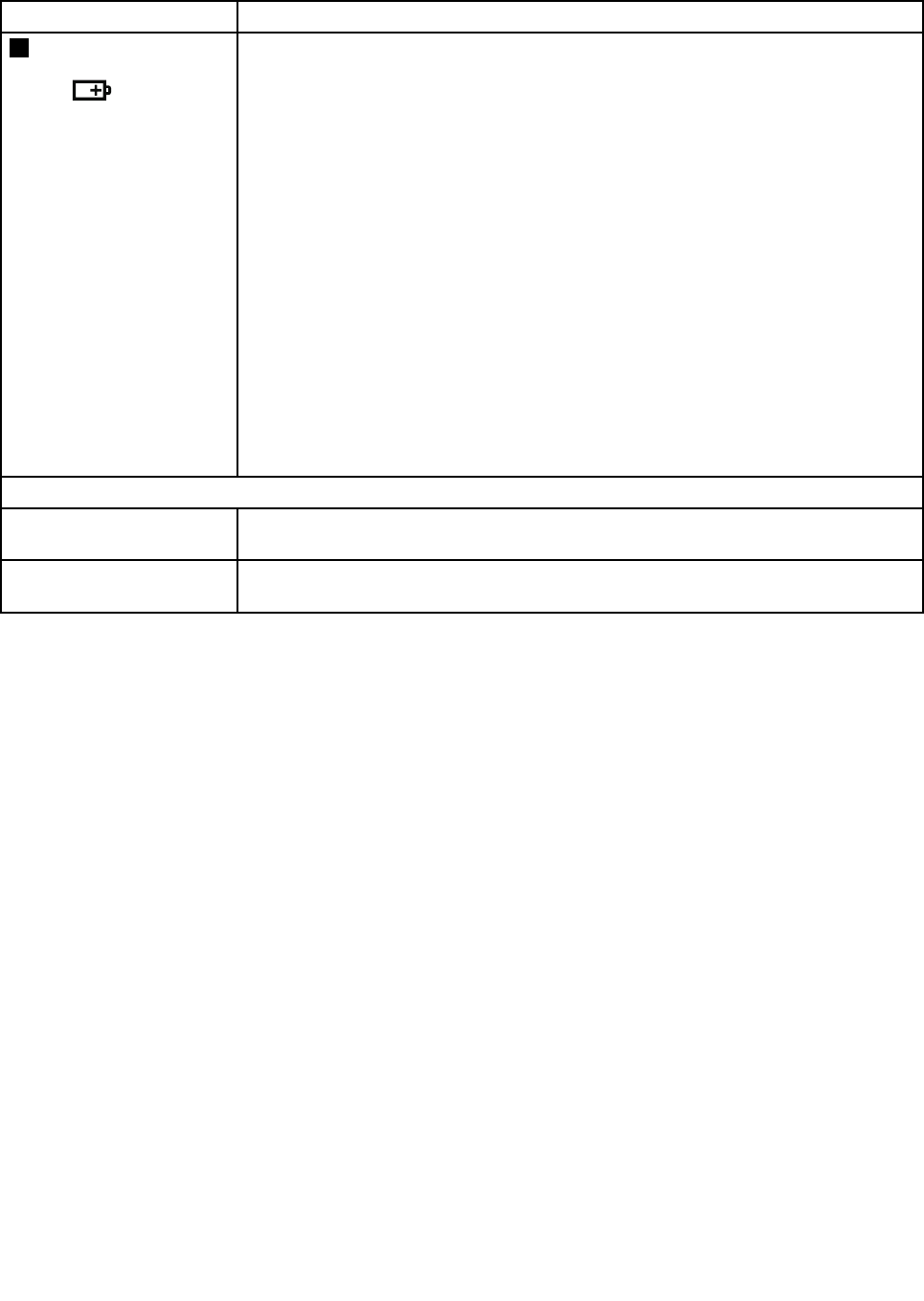
Table 6. Status indicators (continued)
Indicator Meaning
3
Battery status
Green:
The battery has more than 20% charge.
Orange:
The battery has between 5% and 20% charge.
Fast blinking orange:
The battery has less than 5% charge.
Note: The battery may be charging.
Slow blinking orange:
The battery is being charged. When it reaches 20%, the
blinking color changes to green.
Slow blinking green:
The battery has between 20% and 80% charge, and
charging is continuing. When the battery reaches 80%
charge, blinking stops, but the charging may continue
until the battery is 100% charged.
Quick blinking orange:
An error has been occurred in the battery.
The battery status
indicator is off:
The battery pack of the computer is detached.
Note: If the computer is operating on battery power, the battery status indicator does
not work while the computer is turned off or is in sleep (standby) mode or hibernation
mode.
On-screen indicators: Following indicators are displayed on the screen.
Caps lock Caps Lock mode is enabled. You can enter all alphabetic characters (A-Z) in uppercase
without pressing the Shift key.
Wireless status
Press Fn+F5 to enable or disable the wireless features. You can quickly change the
power state of each feature in the list.
40 ThinkPad X100e and X120e Hardware Maintenance Manual