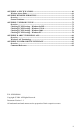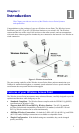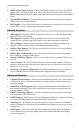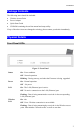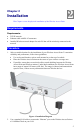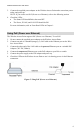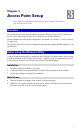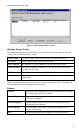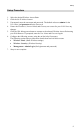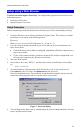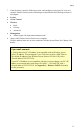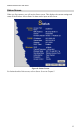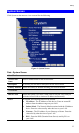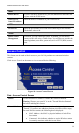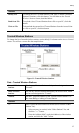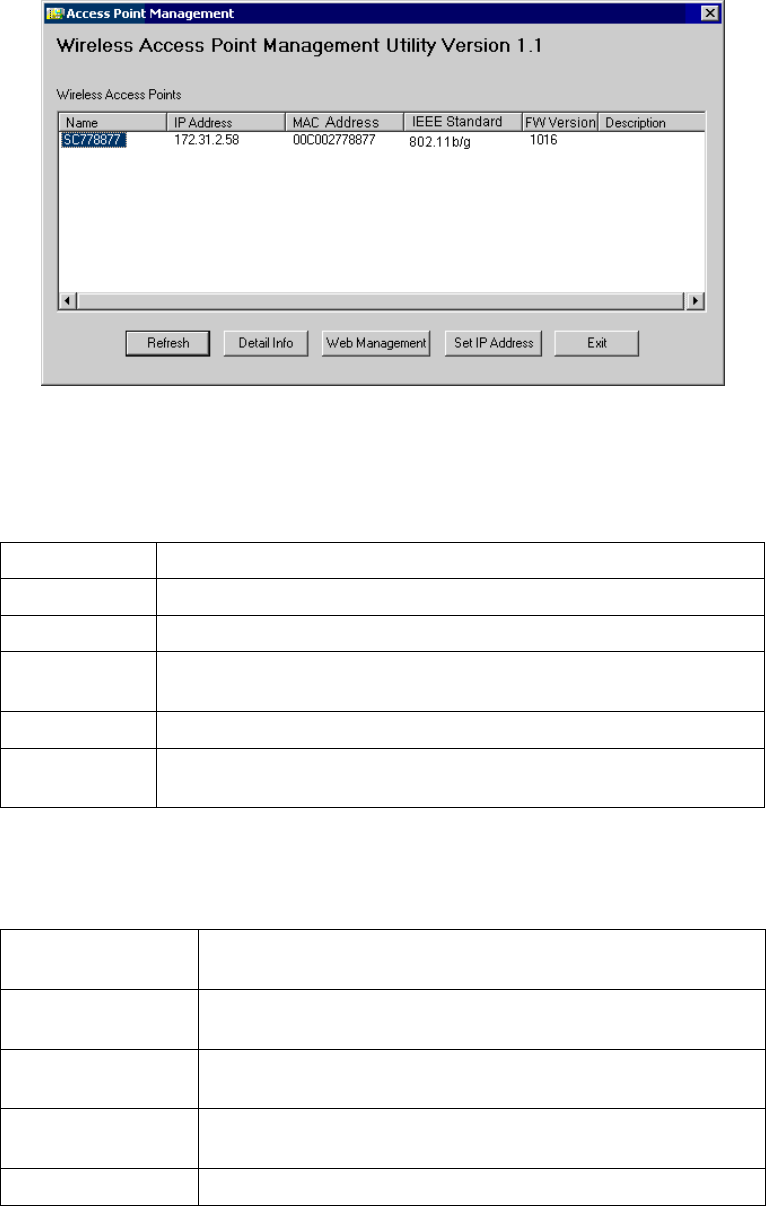
Wireless Access Point User Guide
Figure 6: Management utility Screen
Wireless Access Points
The main panel displays a list of all Wireless Access Points found on the network. For each
Access Point, the following data is shown:
Server Name
The Server Name is shown on a sticker on the base of the device.
IP address
The IP address for the Wireless Access Point.
MAC Address
The hardware or physical address of the Wireless Access Point.
IEEE Standard
The wireless standard or standards used by the Wireless Access Point
(e.g. 802.11b, 802.11g)
FW Version
The current Firmware version installed in the Wireless Access Point.
Description
Any extra information for the Wireless Access Point, entered by the
administrator.
Note: If the desired Wireless Access Point is not listed, check that the device is installed and
ON, then update the list by clicking the Refresh button.
Buttons
Refresh
Click this button to update the Wireless Access Point device listing
after changing the name or IP Address.
Detail Info
When clicked, additional information about the selected Access
Point will be displayed.
Web Management
Use this button to connect to the Wireless Access Point's Web-
based management interface.
Set IP Address
Click this button if you want to change the IP Address of the
Wireless Access Point.
Exit
Exit the Management utility program by clicking this button.
8