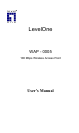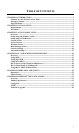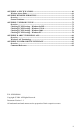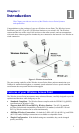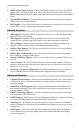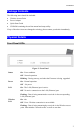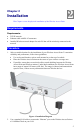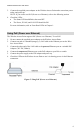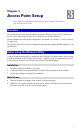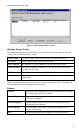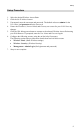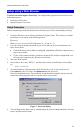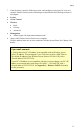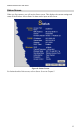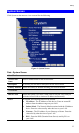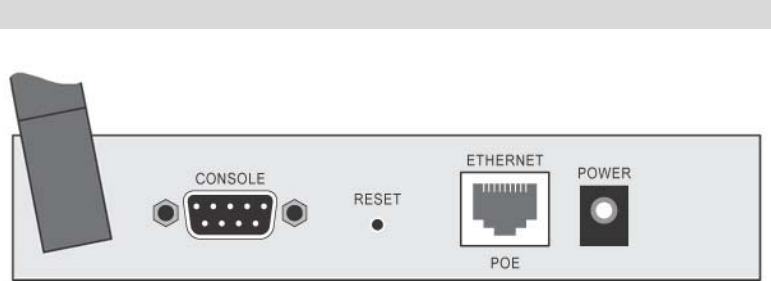
Wireless Access Point User Guide
Rear Panel
Figure 3 Rear Panel
Antenna
One antenna (aerial) is supplied. Best results are usually obtained with
the antenna in a vertical position.
Console port
DB9 female RS232 port.
Reset Button
This button has two (2) functions:
• Reboot. When pressed and released, the Wireless Access Point
will reboot (restart).
• Reset to Factory Defaults. This button can also be used to clear
ALL data and restore ALL settings to the factory default values.
To Clear All Data and restore the factory default values:
1. Power Off the Access Point
2. Hold the Reset Button down while you Power On the Access
Point.
3. Continue holding the Reset Button until the Status (Red) LED
blinks TWICE.
4. Release the Reset Button.
The factory default configuration has now been restored, and the
Access Point is ready for use.
Ethernet
Use a standard LAN cable (RJ45 connectors) to connect this port to a
10BaseT or 100BaseT hub on your LAN.
Power port
Connect the supplied power adapter here.
4