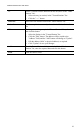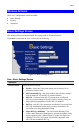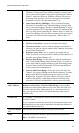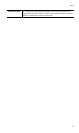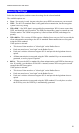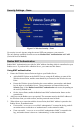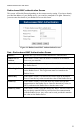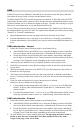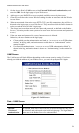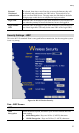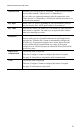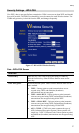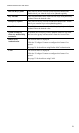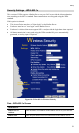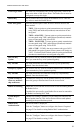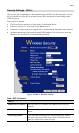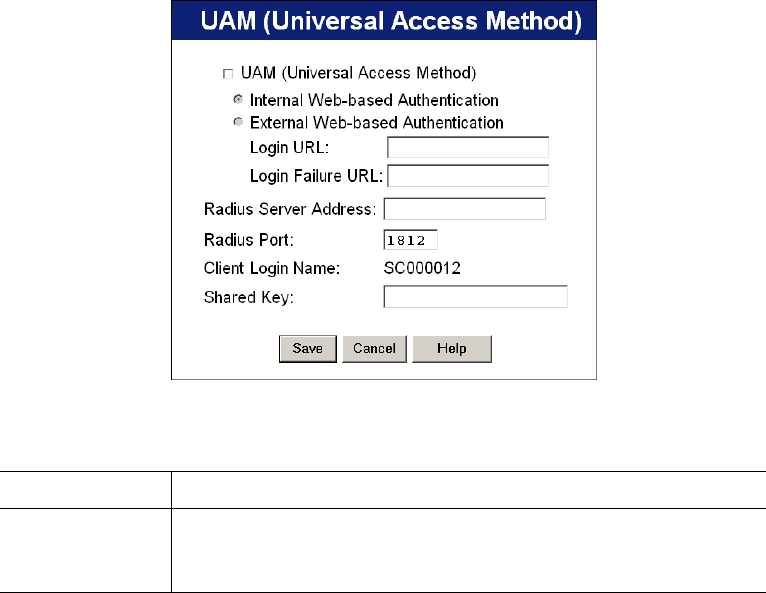
Wireless Access Point User Guide
3. On the Access Point’s UAM screen, select External Web-based Authentication, and
enter the URL for the login page on your Web server.
4. Add users on your RADIUS server as required, and allow access by these users.
5. Client PCs must have the correct Wireless settings in order to associate with the Wireles
Access Point.
6. When an associated client tries to use HTTP (TCP, port 80) connections, they will be re-
directed to the login page on your Web Server. They must then click the link or button in
order to reach the Access Point’s login page.
7. The client (user) must then enter the user name and password, as defined on the Radius
Server. (You must provide some system to let users know the correct name and password
to use.)
8. If the user name and password is correct, Internet access is allowed.
Otherwise, the user remains on the login page.
• Clients which pass the authentication are listed as “xx:xx:xx:xx:xx:xx WEB authen-
tication” in the log table, and station status would show as “Authenticated” on the
station list table.
• If a client fails authentication, “xx:xx:xx:xx:xx:xx WEB authentication failed” is
shown in the log, and station status is shown as “Authenticating” on the station list
table.
UAM Screen
The UAM screen will look different depending on the current security setting. If you have
already provided the address of your Radius server, you won't be prompted for it again.
Figure 15: UAM Screen
Data – UAM Screen
Enable
Enable this if you wish to use this feature.
Internal
Web-based
Authentication
If selected, then when a user first tries to access the Internet, they will
be blocked, and re-directed to the built-in login page. The logon data is
then sent to the Radius Server for authentication.
24