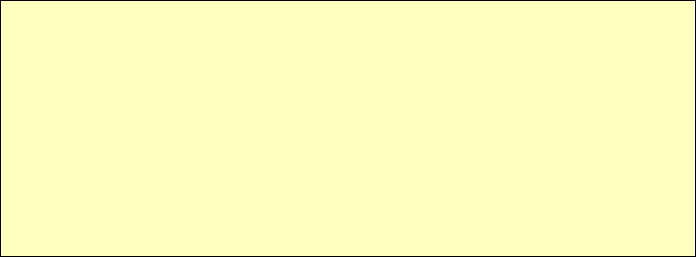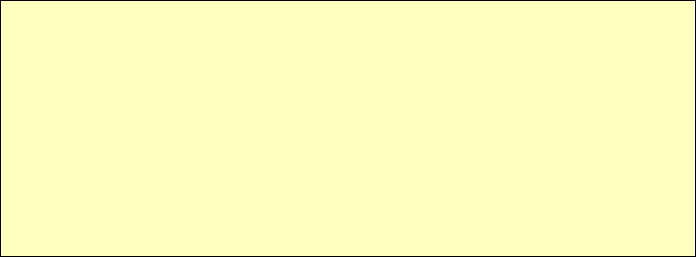
Setup
7. From the menu, check the following screens, and configure as necessary for your envi-
ronment. Details of these screens and settings are described in the following sections of
this chapter.
• System
• Access Control
• Wireless
• Basic
• Security
• Advanced
• Management
• Admin Login (Set login name and password)
8. Setup of the Wireless Access Point is now complete.
Wireless stations must now be set to match the Wireless Access Point. See Chapter 4 for
details.
If you can't connect:
It is likely that your PC’s IP address is incompatible with the Wireless Access
Point’s IP address. This can happen if your LAN does not have a DHCP Server.
The default IP address of the Wireless Access Point is 192.168.0.228, with a
Network Mask of 255.255.255.0.
If your PC’s IP address is not compatible with this, you must change your PC’s IP
address to an unused value in the range 192.168.0.1 ~ 192.168.0.254, with a
Network Mask of 255.255.255.0. See Appendix C - Windows TCP/IP for details
for this procedure.
11