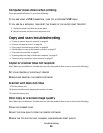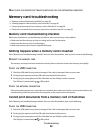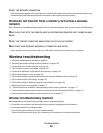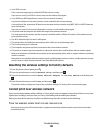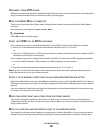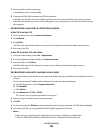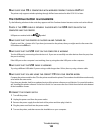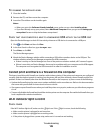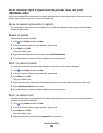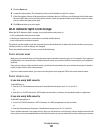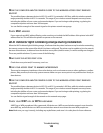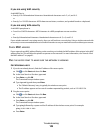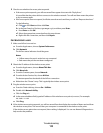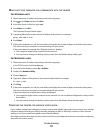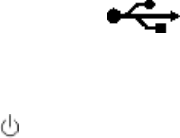
MAKE SURE YOUR OS IS COMPATIBLE WITH WIRELESS PRINTING THROUGH AIRPORT
The printer only supports wireless printing through AirPort base stations for Mac OS X 10.5 or later.
The Continue button is unavailable
Try the following solutions in the order they appear until the Continue button becomes active and can be clicked:
CHECK IF THE USB CABLE IS SECURELY PLUGGED INTO THE USB PORTS ON BOTH THE
COMPUTER
AND THE PRINTER
USB ports are marked with the symbol.
MAKE SURE THAT THE PRINTER IS PLUGGED IN AND TURNED ON
Check to see if the button is lit. If you have just turned on the printer, then you might need to disconnect the
USB cable and reconnect it.
MAKE SURE THAT THE USB PORT ON THE COMPUTER IS WORKING
Test the USB port by connecting other devices to it. If you can successfully use other devices from the port, then
the port is working.
If the USB port on the computer is not working, then try using the other USB ports on the computer.
MAKE SURE THAT THE USB CABLE IS WORKING
Try using a different USB cable. If you are using a cable longer than 10 feet, then try using a shorter cable.
MAKE SURE THAT YOU ARE USING THE CORRECT CD FOR YOUR PRINTER MODEL
Compare the printer model on the CD to the printer model on the printer. The numbers should either match exactly
or be within the same series.
If you have any doubts, look for an updated version of the printer software on our Web site. For more information,
see “Installing the printer software” in the User's Guide. You can access the User's Guide from the link at the bottom
of the installation screen.
RECONNECT THE POWER SUPPLY
1 Turn off the printer.
2 Unplug the power cord from the power outlet.
3 Remove the power supply from the back of the printer and then plug it back in.
4 Plug the power cord back into the power outlet.
5 Turn on the printer, and then resume the installation on your computer.
Troubleshooting
104