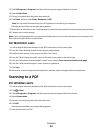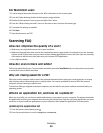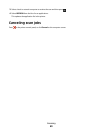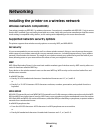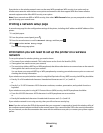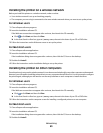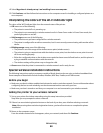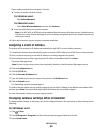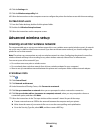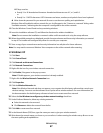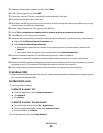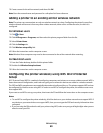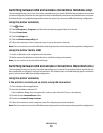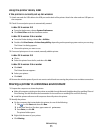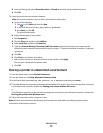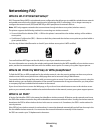4 Click the Settings tab.
5 Click the Wireless setup utility link.
6 Follow the instructions on the computer screen to configure the printer for wireless access with the new settings.
For Macintosh users
1 From the Finder desktop, double-click the printer folder.
2 Double-click Wireless Setup Assistant.
3 Follow the instructions on the computer screen.
Advanced wireless setup
Creating an ad hoc wireless network
The recommended way to set up your wireless network is to use a wireless access point (wireless router). A network
set up this way is called an infrastructure network. If you have an infrastructure network, you should configure the
printer for use on that network.
Note: The printer can communicate on only one wireless network at a time. Configuring the printer for an ad hoc
wireless network will keep it from working on any other wireless network, either ad hoc or infrastructure.
You can set up an ad hoc network if you:
• Do not have an access point or wireless router
• Do not already have a wireless network (but do have a wireless adapter for your computer)
• Want to set up a standalone network between the printer and a computer with a wireless network adapter
In Windows Vista
1 Click .
2 Click Control Panel.
3 Click Network and Internet.
4 Under Network and Sharing Center, click Connect to a network.
5 Click Set up a connection or network when you are prompted to select a network to connect to.
6 Click Set up a wireless ad-hoc (computer-to-computer) network, when you are prompted to choose a
connection option, and then click Next.
7 Follow the instructions in the “Set up a wireless ad hoc network” wizard. As part of the setup:
a Create a network name or SSID for the network between the computer and your printer.
b Write down the name of your network. Be sure to use the exact spelling and capitalization.
c Go to the Security Type list, select WEP, and then create a WEP key.
Networking
66