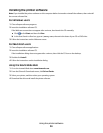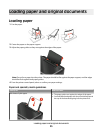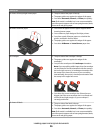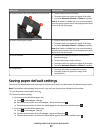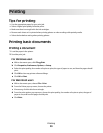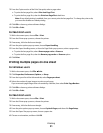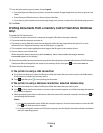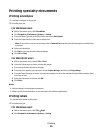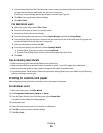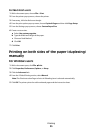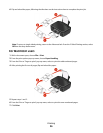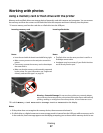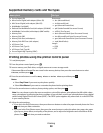3 From the Copies section of the Print Setup tab, select a page order:
• To print the last page first, select Print Last Page First.
• To print the first page first, clear the Print Last Page First check box.
Note: If two-sided printing is enabled, then you cannot print the last page first. To change the print order,
you must first disable two-sided printing.
4 Click OK to close any printer software dialogs.
5 Click OK or Print.
For Macintosh users
1 With a document open, choose File > Print.
2 From the Printer pop-up menu, choose the printer.
3 If necessary, click the disclosure triangle.
4 From the print options pop-up menu, choose Paper Handling.
5 From the Paper Handling menu, or from the Page Order pop-up menu, select a page order:
• To print the last page first, select Reverse page order or Reverse.
• To print the first page first, clear the Reverse page order or Reverse option.
6 Click Print.
Printing multiple pages on one sheet
For Windows users
1 With a document open, click File Print.
2 Click Properties, Preferences, Options, or Setup.
3 From the Layout list of the Advanced tab, select Pages per sheet.
4 Select the number of page images to print on each page.
If you want each page image to be surrounded by a border, then select Print Page Borders.
5 Click OK to close any printer software dialogs.
6 Click OK or Print.
For Macintosh users
1 With a document open, choose File > Print.
2 From the Printer pop-up menu, choose the printer.
3 If necessary, click the disclosure triangle.
4 From the print options pop-up menu, choose Copies & Pages, and then click Page Setup.
5 From the Paper Size pop-up menu, choose a paper size.
6 Choose an orientation, and then click OK.
Printing
31