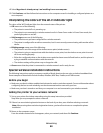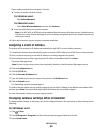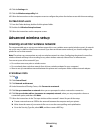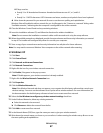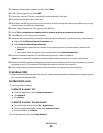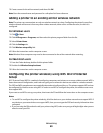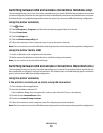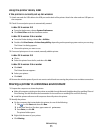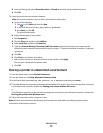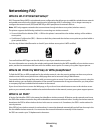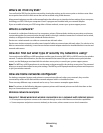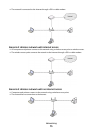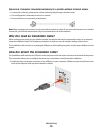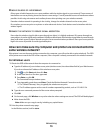d From the Sharing tab, select Share this printer or Shared as, and then assign a distinctive name.
e Click OK.
3 Locate the printer from the remote computer:
Note: The remote computer is the one that is not attached to the printer.
a Do one of the following:
1 Click , or click Start and then click Run.
2 In the Start Search or Run box, type control printers.
3 Press Enter, or click OK.
The printer folder opens.
b Right-click the name of your printer.
c Click Properties.
d Click the Ports tab, and then click Add Port.
e Select Local Port, and then click New Port.
f Type the Universal Naming Convention (UNC) Port name, which consists of the server name and the
distinctive printer name that was specified in step 2 on page 71. The name should be in the form \\server
\printer.
g Click OK.
h Click Close on the Printer Ports dialog.
i Make sure the new port is selected on the Ports tab, and then click Apply.
The new port is listed with the printer name.
j Click OK.
Sharing a printer in a Macintosh environment
1 From the Apple menu, choose System Preferences.
2 From the menu bar, click Help System Preferences Help.
3 In the Search field, type sharing the printer on a network, and then press return.
4 To let other Macintosh computers on the network that use Mac OS X version 10.3 or later use any printer connected
to your Macintosh computer, double-click Sharing your printer with Mac OS X users.
or
To let Windows computers on the network use any printer connected to your Macintosh computer, double-click
Sharing your printers with Windows users.
5 Follow the instructions on the computer screen.
Note: Windows users should see the Windows documentation for information on adding a network printer
connected to a Macintosh computer.
Networking
72