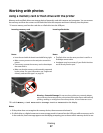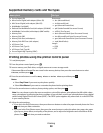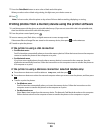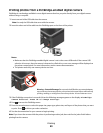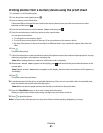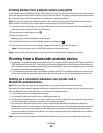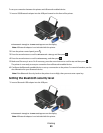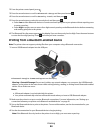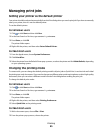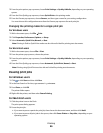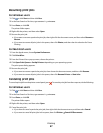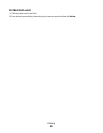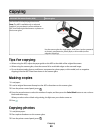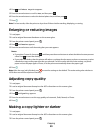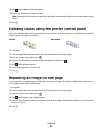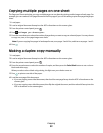Managing print jobs
Setting your printer as the default printer
Your printer should be selected automa tically from the Print dia log when you send a print job. If you have to manually
select your printer, then it is not the default printer.
To set the default printer:
For Windows users
1 Click , or click Start and then click Run.
2 In the Start Search or Run box, type control printers.
3 Press Enter, or click OK.
The printer folder opens.
4 Right-click the printer, and then select Set as Default Printer.
For Macintosh users
1 From the Apple menu, choose System Preferences.
2 Click Print & Fax.
3 Select the printer from the Default Printer pop-up menu, or select the printer and click Make Default, depending
on your operating system.
Changing the printing mode
To conserve ink, you can change the default printing mode for all print jobs to Quick Print. It uses less ink and is ideal
for printing text-only documents. If you need to change to a different print mode to print photos or other high-quality
documents, then you can select a different mode from the Print dialog before sending the print job.
To change the default print mode:
For Windows users
1 Click , or click Start and then click Run.
2 In the Start Search or Run box, type control printers.
3 Press Enter, or click OK.
The printer folder opens.
4 Right-click the printer, and then select Printing Preferences.
5 Select Quick Print as the printing mode.
For Macintosh users
1 With a document open, choose File > Print.
2 From the printer pop-up menu, choose the printer.
Printing
45