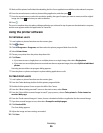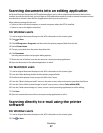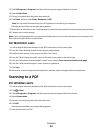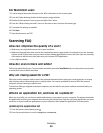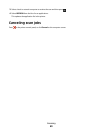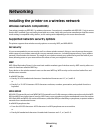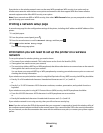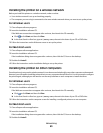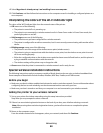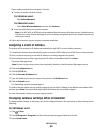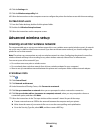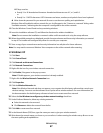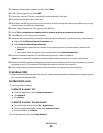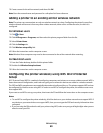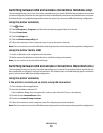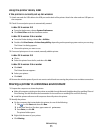4 Select My printer is already set up. I am installing it on a new computer.
5 Click Continue, and then follow the instructions on the computer screen for installing a configured printer on a
new computer.
Interpreting the colors of the Wi-Fi indicator light
The colors of the Wi-Fi indicator light show the network status of the printer.
• Off means one of the following:
– The printer is turned off or is powering up.
– The printer is not connected to a wireless network and is in Power Saver mode. In Power Saver mode, the
power light pulses on and off.
• Solid orange means one of the following:
– The printer has not yet been configured for a wireless network.
– The printer is configured for an ad hoc connection, but it is not currently communicating with another ad hoc
device.
• Blinking orange means one of the following:
– The printer is out of the range of the wireless access point (wireless router).
– The printer is trying to communicate with the wireless access point, but the wireless access point is turned
off or not working properly.
– Either the configured printer or the wireless access point has been turned off and back on, and the printer is
trying to establish communications with the network.
– The wireless settings of the printer may no longer be valid.
• Green means that the printer is connected to a wireless network and is ready for use.
Special wireless installation instructions
The following instructions apply to customers outside of North America who are using a wireless broadband box.
Some examples of these boxes include LiveBox, AliceBox, N9UF Box, FreeBox, and Club Internet.
Before you begin
• Make sure your box is wireless-enabled and activated to work on a wireless network. For more information about
configuring the box to work wirelessly, see the documentation that came with your box.
• Make sure your box is turned on and that your computer is on and connected to your wireless network.
Adding the printer to your wireless network
1 Set up your printer for wireless networking using the setup instructions provided.
Stop when you are prompted to select a network.
2 If there is an association/registration button on the back of your box, press it before selecting a network.
Note: After pressing the association/registration button, you have five minutes to complete the printer
installation.
3 Return to the computer screen.
From the wireless networks list that appears, select your network, and then click Continue.
Networking
64