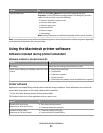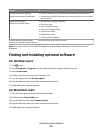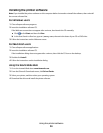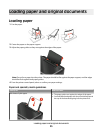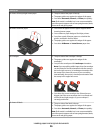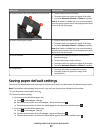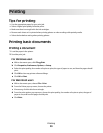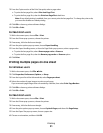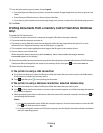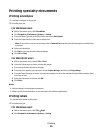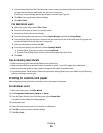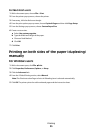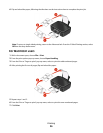Printing
Tips for printing
• Use the appropriate paper for your print job.
• Select a higher print quality for better prints.
• Make sure there is enough ink in the ink cartridges.
• Remove each sheet as it is printed when printing photos or when working with specialty media.
• Select the borderless setting when printing photos.
Printing basic documents
Printing a document
1 Load the paper in the printer.
2 Send the print job:
For Windows users
a With a document open, click File Print.
b Click Properties, Preferences, Options, or Setup.
c Select the print quality, the number of copies to print, the type of paper to use, and how the pages should
print.
d Click OK to close any printer software dialogs.
e Click OK or Print.
For Macintosh users
a With a document open, choose File > Print.
b From the Printer pop-up menu, choose the printer.
c If necessary, click the disclosure triangle.
d From the print options pop-up menu, choose the print quality, the number of copies to print, the type of
paper to use, and how the pages should print.
e Click Print.
Printing
29