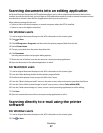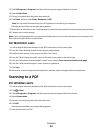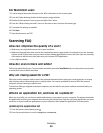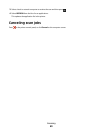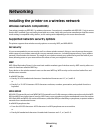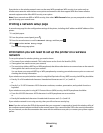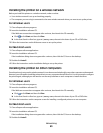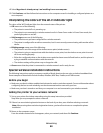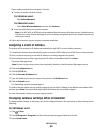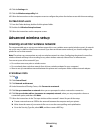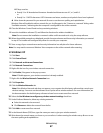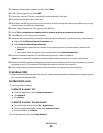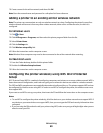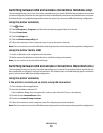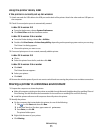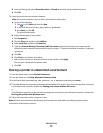If your wireless network does not appear in the list:
a Connect to another wireless network.
For Windows users
Click Unlisted Network.
For Macintosh users
Select Other Wireless Network, and then click Continue.
b Enter the details about your wireless network.
Note: Your WEP, WPA, or WPA2 key may be obtained from the bottom of the box, the user’s guide that came
with the box, or from the box Web page. If you have already changed the key for your wireless network, use
the key you created.
4 Follow the instructions on your screen to complete installation.
Assigning a static IP address
The printer will be assigned an IP address automatically through DHCP on most wireless networks.
1 Complete the wireless setup, allowing the printer to receive a DHCP address from a DHCP server on the network.
2 Print a network setup page to see what IP address is currently assigned to the printer.
3 Open a Web browser and then type the printer IP address in the address field. Press Enter.
The printer Web page loads.
Note: If you are using a proxy server, then temporarily disable it to load the printer Web page correctly.
4 Click the Configuration link.
5 Click the TCP/IP link.
6 Click the Set static IP address link.
7 Type the IP address you want to assign to the printer in the IP Address field.
8 Click the Submit button.
The Submitting selection message appears.
To confirm that the address was successfully assigned, type the static IP address in the Web browser address field
and then press Enter. The printer Web page loads if the address was successfully assigned.
For more information, contact your system support person.
Changing wireless settings after installation
To change wireless settings on the printer, such as the configured network, the security key, or other settings, do the
following:
For Windows users
1 Click or Start.
2 Click All Programs or Programs, and then select the printer program folder from the list.
3 Select Printer Home.
Networking
65