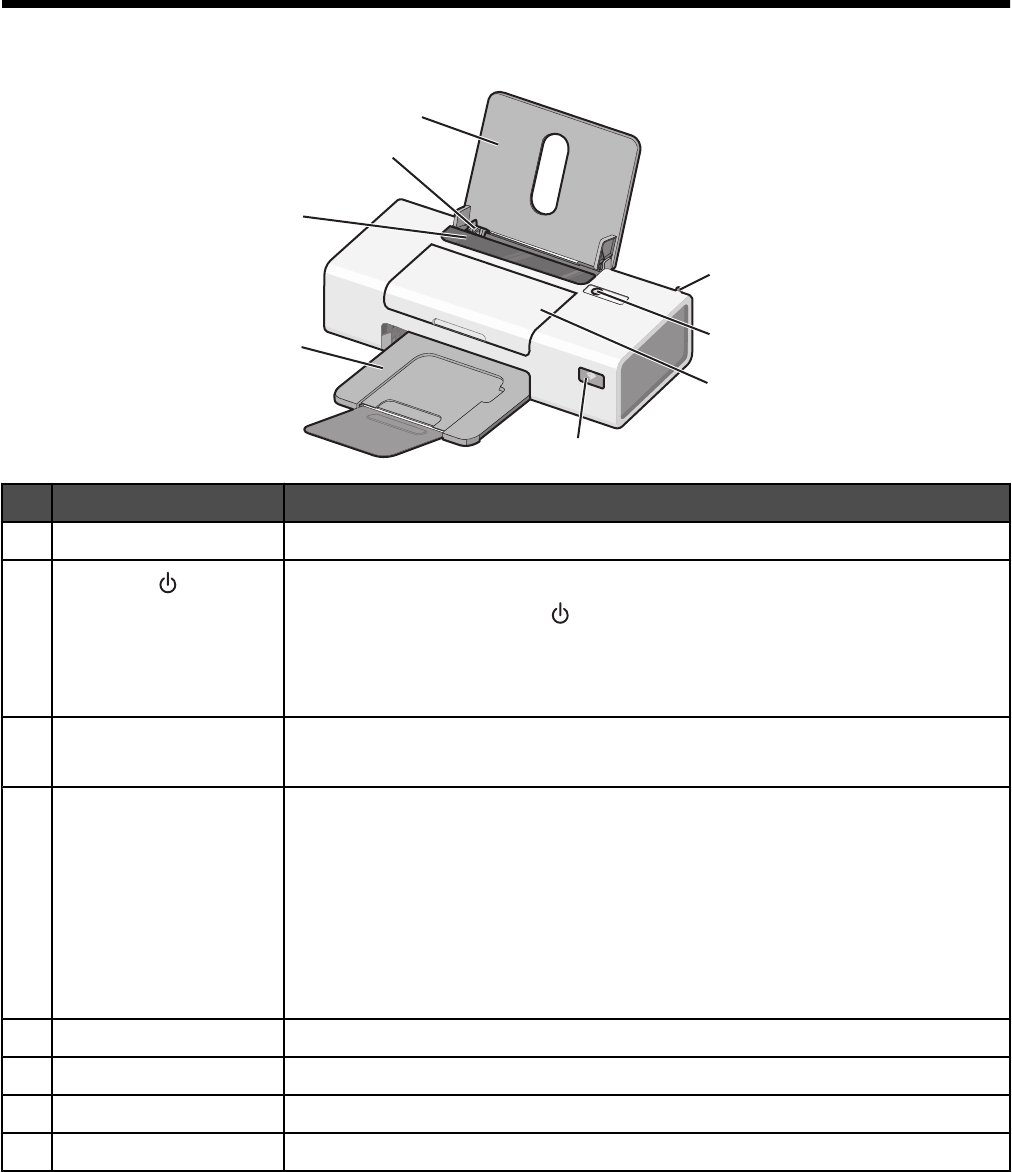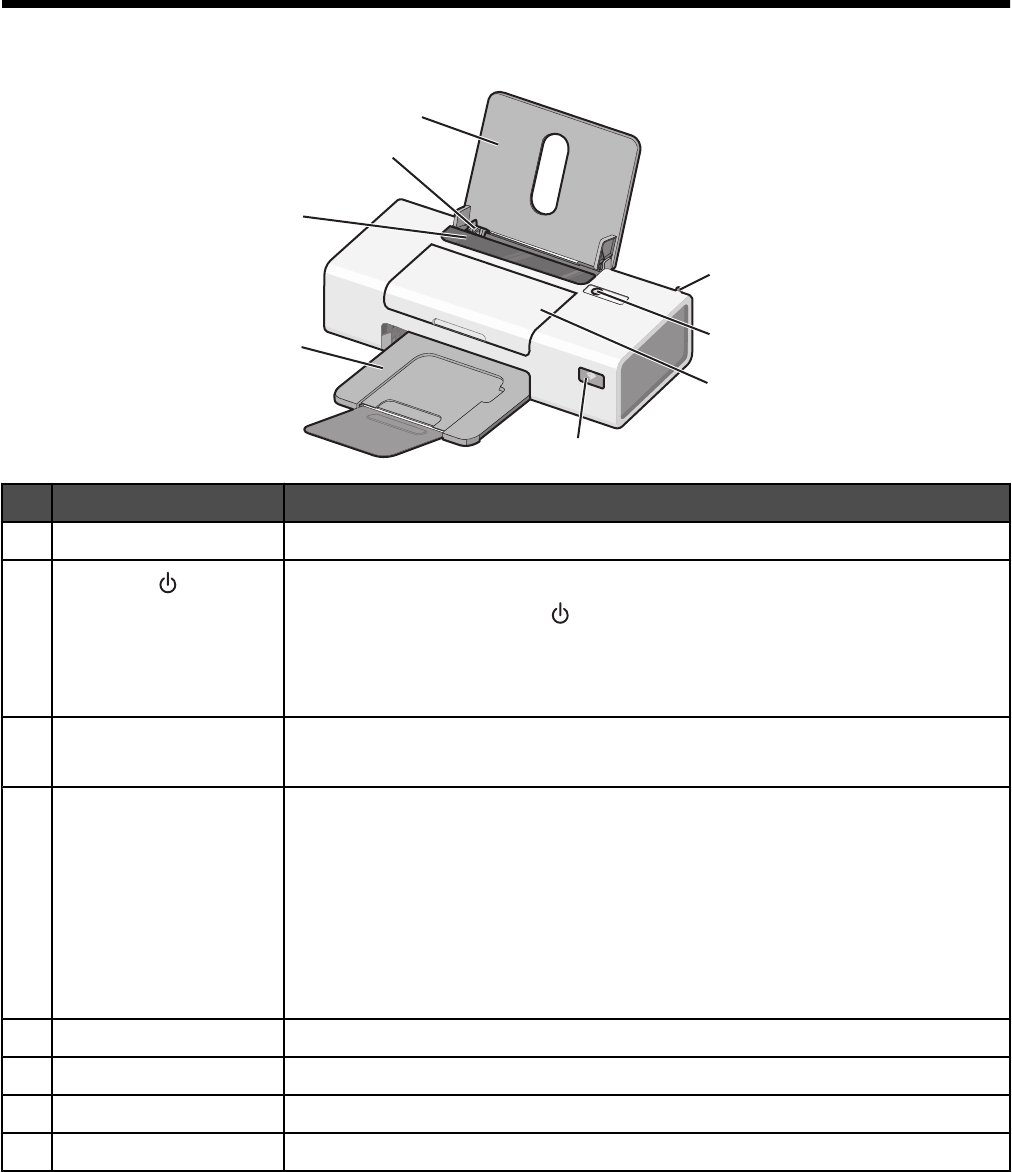
Learning about the printer
Understanding the parts of the printer
1
2
5
6
8
7
3
4
Use the To
1
Internal wireless adapter Connect to a wireless network.
2
• Turn the printer on and off.
• Cancel a print job. Press in the middle of a print job.
• Load or eject paper.
• Troubleshoot. For more information, see “Blinking power light troubleshooting”
on page 46.
3
Access cover
• Install or change the print cartridges.
• Clear paper jams.
4
Wi-Fi indicator Check wireless status:
• Off indicates that the printer is not turned on or that no wireless option is
installed.
• Orange indicates that the printer is ready for wireless connection, but not
connected.
• Orange blinking indicates that the printer is configured but unable to
communicate with the wireless network.
• Green indicates that the printer is connected to a wireless network.
5
Paper exit tray Stack paper as it exits.
6
Paper feed guard Prevent items from falling into the paper slot.
7
Paper guide Keep paper straight when feeding.
8
Paper support Load paper.
13