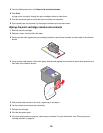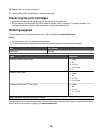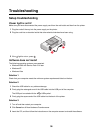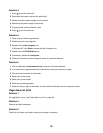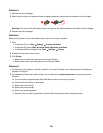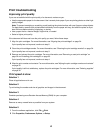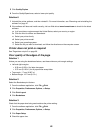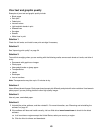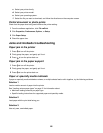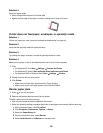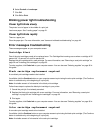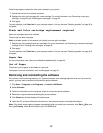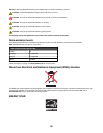Poor text and graphic quality
Examples of poor text and graphic quality include:
• Blank pages
• Dark print
• Faded print
• Incorrect colors
• Light and dark bands in print
• Skewed lines
• Smudges
• Streaks
• White lines in print
Solution 1
Check the ink levels, and install a new print cartridge if necessary.
Solution 2
See “Improving print quality” on page 34.
Solution 3
To avoid ink smudging when you are working with the following media, remove each sheet as it exits, and allow it
to dry:
• Documents with graphics or images
• Photo paper
• Heavyweight matte or glossy paper
• Transparencies
• Labels
• Envelopes
• Iron-on transfers
Note: Transparencies may take up to 15 minutes to dry.
Solution 4
Use a different brand of paper. Each paper brand accepts ink differently and prints with color variations. Use Lexmark
photo paper if you are printing photos or other high-quality images.
Solution 5
Use only new, unwrinkled paper.
Solution 6
1 Uninstall the printer software, and then reinstall it. For more information, see “Removing and reinstalling the
software” on page 47.
2 If the software still does not install correctly, visit our Web site at www.lexmark.com to check for the latest
software.
a In all countries or regions except the United States, select your country or region.
b Click the links for drivers and downloads.
43