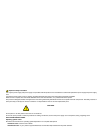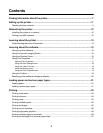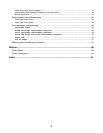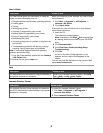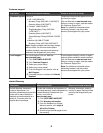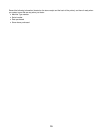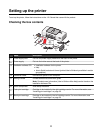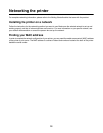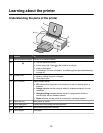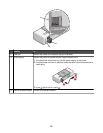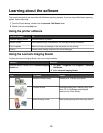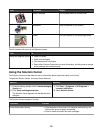User's Guide
Description Where to find
The User's Guide gives you instructions for using the
printer and other information such as:
• Using the software (on Windows operating systems)
• Loading paper
• Printing
• Working with photos
• Scanning (if supported by your printer)
• Making copies (if supported by your printer)
• Faxing (if supported by your printer)
• Maintaining the printer
• Connecting the printer to a network (if supported by
your printer)
• Troubleshooting problems with printing, copying,
scanning, faxing, paper jams, and misfeeds
Note: If your printer supports Macintosh operating
systems, see the Mac Help:
1 From the Finder desktop, double-click the Lexmark
1400 Series folder.
2 Double-click the printer Help icon.
When you install the printer software, the User's Guide
will be installed.
1 Click Start Programs or All Programs
Lexmark 1400 Series.
2 Click User's Guide.
If the link to the User's Guide is not on your desktop,
follow these instructions:
1 Insert the CD.
The installation screen appears.
Note: If necessary, click Start Run, and then type
D:\setup, where D is the letter of your CD-ROM
drive.
2 Click Documentation.
3 Click View User's Guide (including Setup
Troubleshooting).
4 Click Yes.
An icon of the User's Guide appears on your
desktop, and the User's Guide appears on the
screen.
You can also find this document on the Lexmark Web
site at www.lexmark.com.
Help
Description Where to find
The Help gives you instructions for using the software, if
your printer connects to a computer.
While in any Lexmark software program, click Help,
Tips Help, or Help Help Topics.
Lexmark Solution Center
Description Where to find
The Lexmark Solution Center software is included on
your CD. It installs with the other software, if your printer
connects to a computer.
To access the Lexmark Solution Center:
1 Click Start Programs or All Programs
Lexmark 1400 Series.
2 Select Lexmark Solution Center.
8