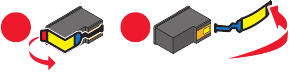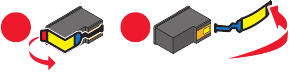
Solution 4
1 Remove the print cartridges.
2 Make sure the sticker and tape have been completely removed from the back and bottom of the cartridges.
1
2
Warning: Do not touch the gold contact area on the back or the metal nozzles on the bottom of the cartridges.
3 Reinsert the print cartridges.
Solution 5
Make sure the printer is set as the default printer and is not on hold or paused.
1 Click:
• In Windows XP Pro: Start Settings Printers and Faxes.
• In Windows XP Home: Start Control Panel Printers and Faxes.
• In Windows 2000 or Windows Vista: Start Settings Printers.
2 Double-click the name of your printer.
3 Click Printer.
• Make sure no check mark appears next to Pause Printing.
• Make sure a check mark does appear next to Set As Default.
Solution 6
1 Uninstall the printer software, and then reinstall it. For more information, see “Removing and reinstalling the
software” on page 47.
2 If the software still does not install correctly, visit our Web site at www.lexmark.com to check for the latest
software.
a In all countries or regions except the United States, select your country or region.
b Click the links for drivers or downloads.
c Select your printer family.
d Select your printer model.
e Select your operating system.
f Select the file you want to download, and then follow the directions on the computer screen.
40