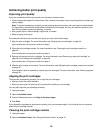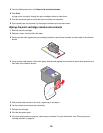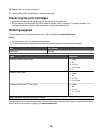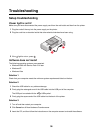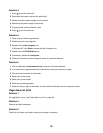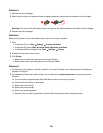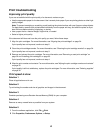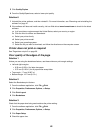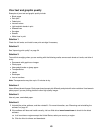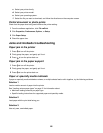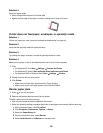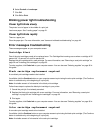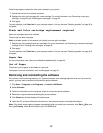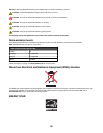3 Click Quality/Copies.
4 From the Quality/Speed area, select a lower print quality.
Solution 6
1 Uninstall the printer software, and then reinstall it. For more information, see “Removing and reinstalling the
software” on page 47.
2 If the software still does not install correctly, visit our Web site at www.lexmark.com to check for the latest
software.
a In all countries or regions except the United States, select your country or region.
b Click the links for drivers and downloads.
c Select your printer family.
d Select your printer model.
e Select your operating system.
f Select the file you want to download, and follow the directions on the computer screen.
Printer does not print or respond
See “Page does not print” on page 39.
Poor quality at the edges of the page
Solution 1
Unless you are using the borderless feature, use these minimum print margin settings:
• Left and right margins:
– 6.35 mm (0.25 in.) for letter size paper
– 3.37 mm (0.133 in.) for all paper sizes except letter
• Top margin: 1.7 mm (0.067 in.)
• Bottom margin: 12.7 mm (0.5 in.)
Solution 2
Select the Borderless print feature.
1 From the software application, click File Print.
2 Click Properties, Preferences, Options, or Setup.
3 Click Print Layout.
4 Click Borderless.
Solution 3
Check that the paper size being used matches the printer setting.
1 From the software application, click File Print.
2 Click Properties, Preferences, Options, or Setup.
3 Click Paper Setup.
4 Check the paper size.
42