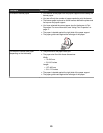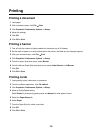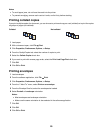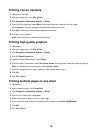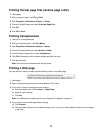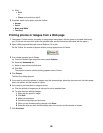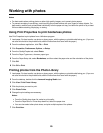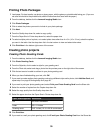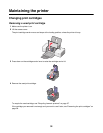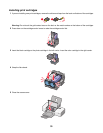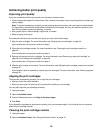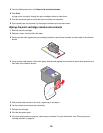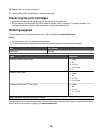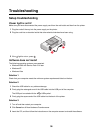14 From the Send Quality and Speed area of the screen, select the image size.
15 Click Create E-mail to create an e-mail message with your photo greeting card(s) attached.
Creating and viewing a slideshow
1 From the desktop, double-click the Lexmark Imaging Studio icon.
2 Click Slideshow.
3 Click and drag the photos you want to include in the slideshow to the “Photos in Your Slideshow” area.
If you want the photos to appear in a specific order, click the photos in the order you want them to show.
Notes:
• If you want to change the slideshow settings, click the Settings tab.
• If you want to save or print the slideshow, click the Share tab.
4 Click View Show.
Viewing a saved slideshow
1 From the desktop, double-click the Lexmark Imaging Studio icon.
2 Click Slideshow.
3 Follow the instructions on the screen.
Printing an image as a multiple-page poster
1 Load paper.
2 From the desktop, double-click the Lexmark Imaging Studio icon.
3 Click Poster.
4 Click and drag the photo to the “Print a Multi-Page Poster” area.
Note: If you want to change the poster settings, click the Settings tab.
5 Click Print Now.
31