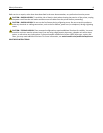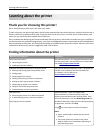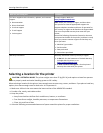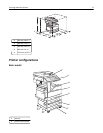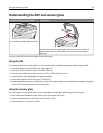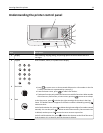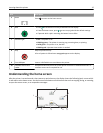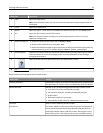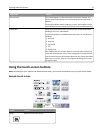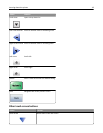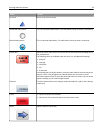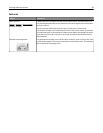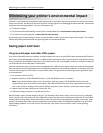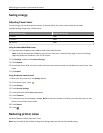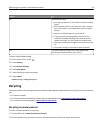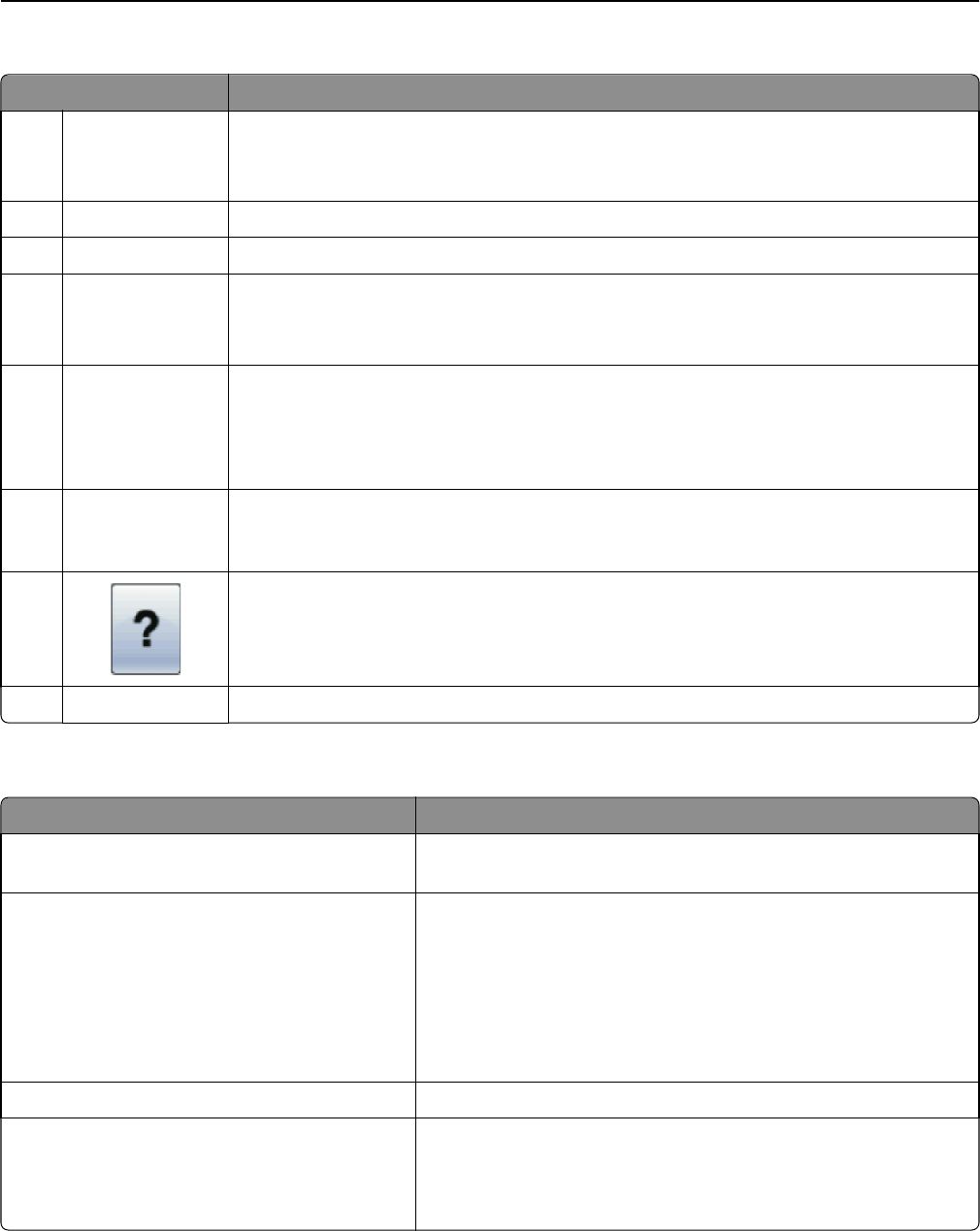
Display item Description
1 Copy Opens the Copy menus
Note: From the home screen, you can also access the Copy menus by pressing a number on
the keypad.
2 E-mail Opens the E-mail menus
3 Menus
Opens the menus. These menus are available only when the printer is in the Ready state.
4 FTP Opens the File Transfer Protocol (FTP) menus
Note: This function must be set up by your system support person. Once it is set up, it
appears as a display item.
5 Status message bar
• Shows the current printer status such as Ready or Busy.
• Shows printer conditions such as Toner Low.
• Shows intervention messages to give instructions on what you should do so the printer can
continue processing, such as Close door or Insert print cartridge.
6 Status/Supplies Appears on the display whenever the printer status includes a message requiring intervention.
Touch this button to access the messages screen for more information on the message,
including how to clear it.
7
Opens a context-sensitive Help feature within the display touch screens
8 Fax Opens the Fax menus
Other buttons that may appear on the home screen:
Display item Function
Release Held Faxes If this button is shown, then there are held faxes with a scheduled hold
time previously set. To access the list of held faxes, touch this button.
Search Held Jobs Searches on any of the following items and returns search results:
• User names for held or confidential print jobs
• Job names for held jobs, excluding confidential print jobs
• Profile names
• Bookmark container or job names
• USB container or job names for supported extensions only
Held Jobs Opens a screen containing all the held jobs
Lock Device This button appears on the screen when the printer is unlocked and
Device Lockout Personal Identification Number (PIN) has been set.
Touching this button opens a PIN entry screen. Entering the correct
PIN locks the printer control panel (touch screen and hard buttons).
Learning about the printer 16