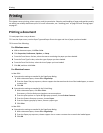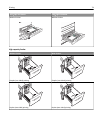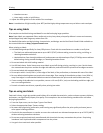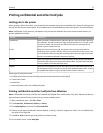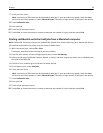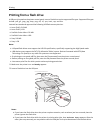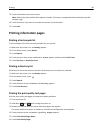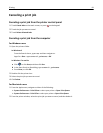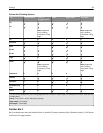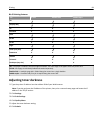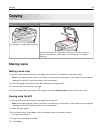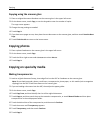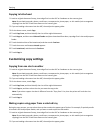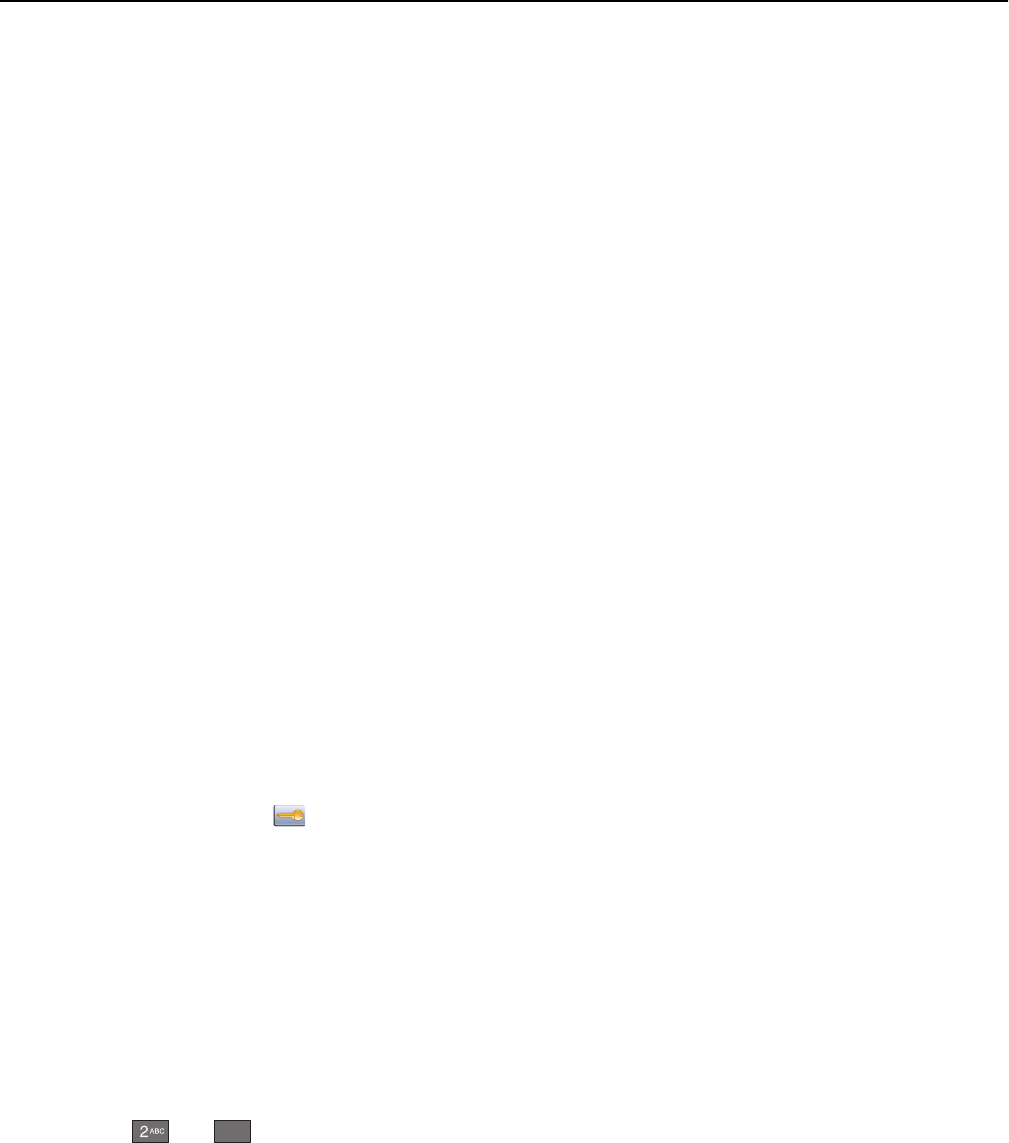
3 Touch the document you want to print.
Note: Folders found on the flash drive appear as folders. File names are appended by the extension type (for
example, .jpg).
4 Touch the arrows if you want to increase the number of printed copies.
5 Touch Print.
Printing information pages
Printing a font sample list
To print samples of the fonts currently available for your printer:
1 Make sure the printer is on and Ready appears.
2 On the home screen, touch Menus.
3 Touch Reports.
4 Touch the up or down arrow until Print Fonts appears, and then touch Print Fonts.
5 Touch PCL Fonts or PostScript Fonts.
Printing a directory list
A directory list shows the resources stored in flash memory or on the printer hard disk.
1 Make sure the printer is on and Ready appears.
2 On the home screen, touch .
3 Touch Reports.
4 Touch the down arrow until Print Directory appears.
5 Touch Print Directory.
Printing the print quality test pages
Print the print quality test pages to isolate print quality problems.
1 Turn the printer off.
2 Hold down and
6
MNO
while turning the printer on.
3 Release the buttons when the screen with the progress bar appears.
The printer performs a power‑on sequence, and then the Configuration menu appears.
4 Touch the down arrow until Print Quality Pages appears.
5 Touch Print Quality Pages Menu.
6 Touch Print Quality Pages.
Printing 80