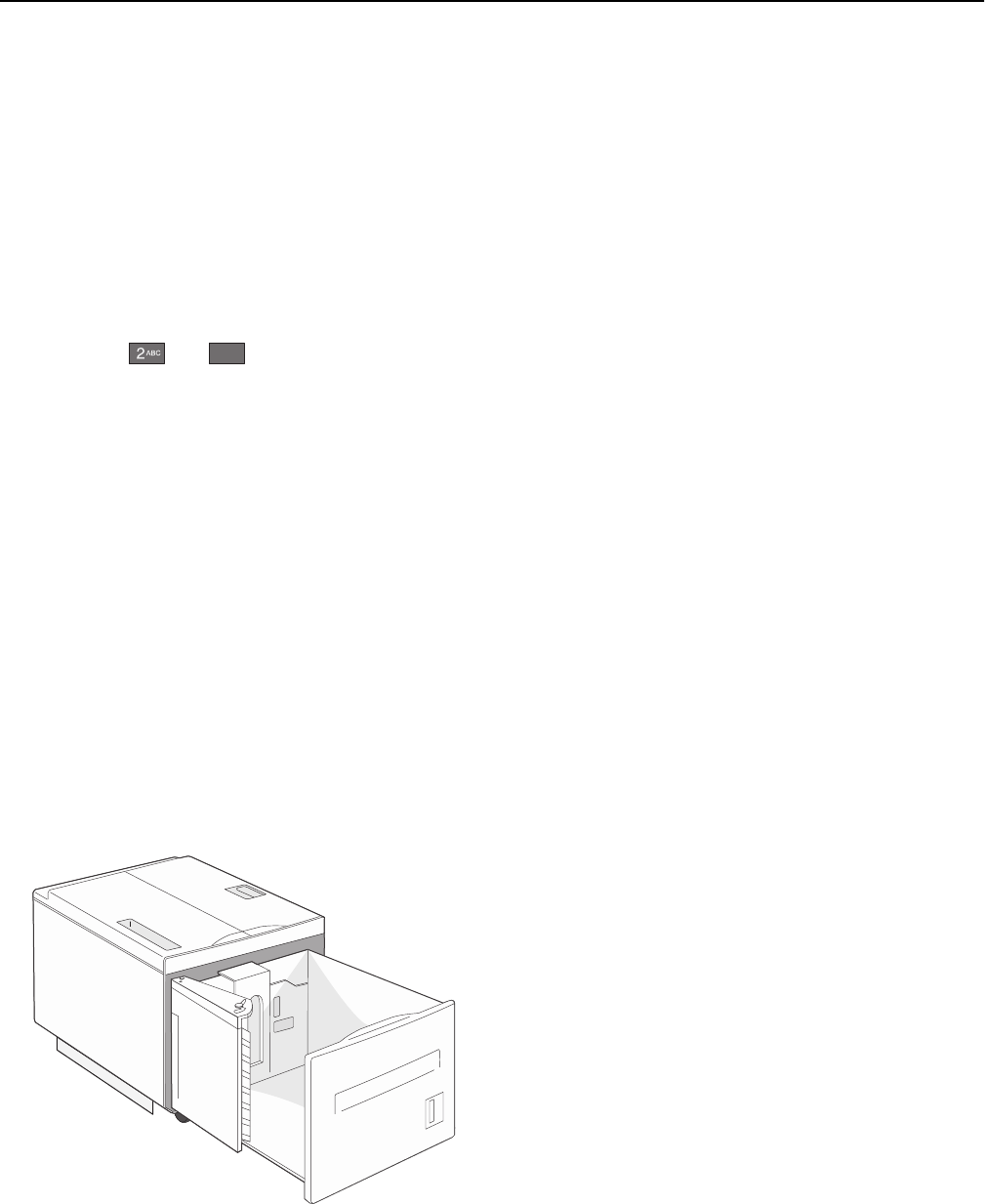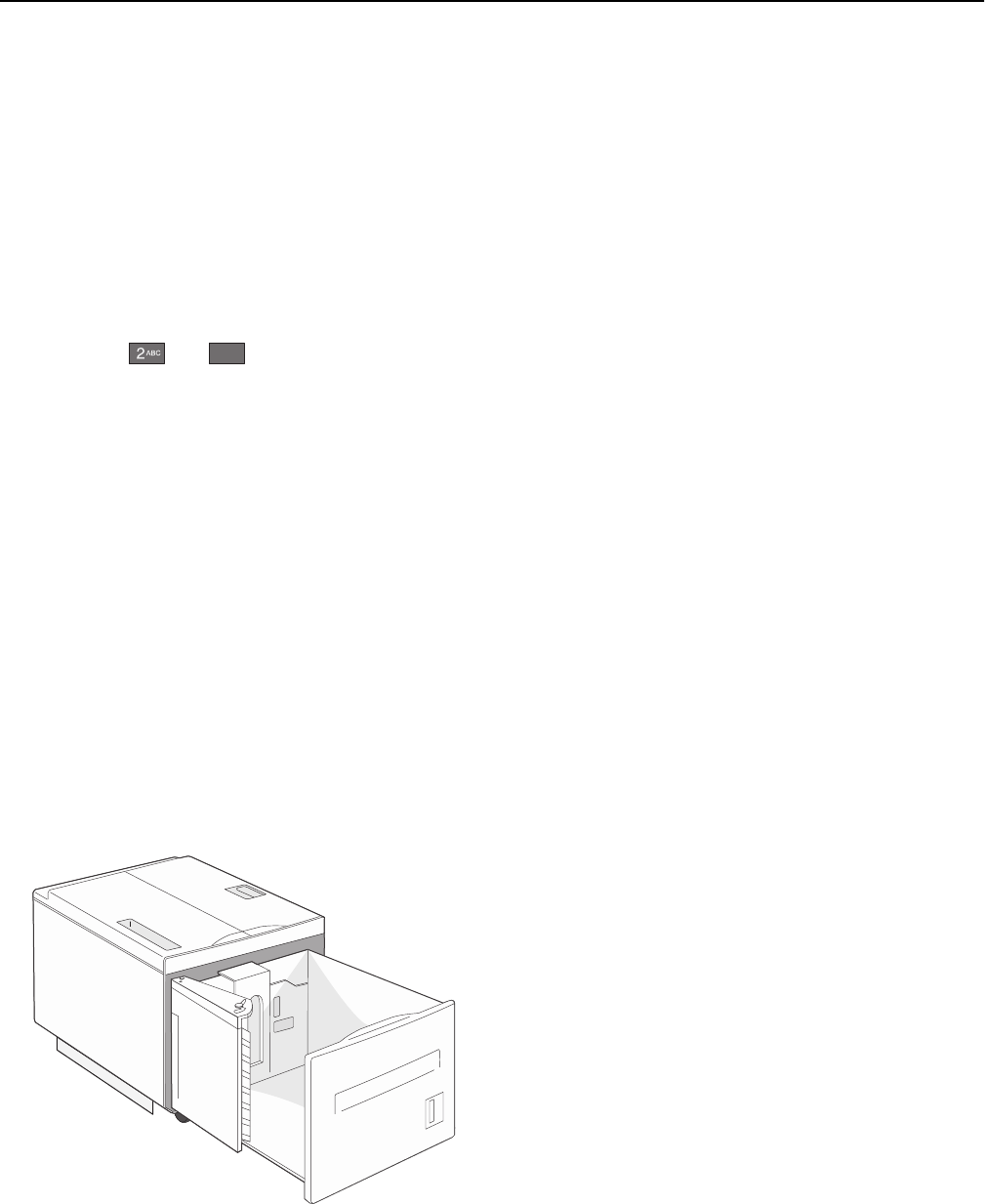
Loading B5 or Executive paper sizes
The printer trays cannot distinguish between B5‑ and Executive‑size paper when both sizes are loaded in the trays.
From the Size Sensing menu, specify which size you want the printer to detect. Load either B5‑ or Executive‑size paper
in the paper trays, but not both.
Note: The multipurpose feeder does not use auto‑size sensing and can support both B5‑ and Executive‑size print
jobs. The Size Sensing setting does not affect the multipurpose feeder settings.
1 Load either B5‑ or Executive‑size paper in a paper tray.
2 Turn the printer off.
3 Hold down and
6
MNO
while turning the printer on.
4 Release the buttons when the screen with the Progress Bar appears.
The printer performs a power‑on sequence, and then Configuration Menu appears.
5 Touch the up or down arrow button until Size Sensing appears.
6 Touch Size Sensing.
7 Select Select Executive/B5.
8 Touch the left or right arrow button until the paper size you want appears.
9 Touch Submit.
10 Touch Exit Configuration Menu.
Loading the 2000‑sheet high capacity feeder
The high capacity feeder can hold 2,000 sheets of letter, A4, Executive, and JIS B5 paper (80 g/m
2
or 20 lb).
1 Pull the tray out.
Loading paper and specialty media 56