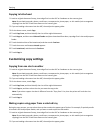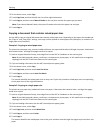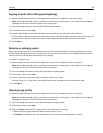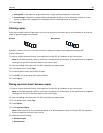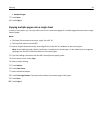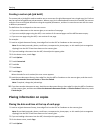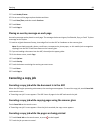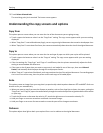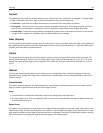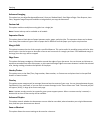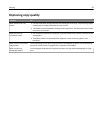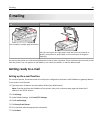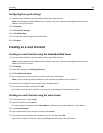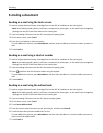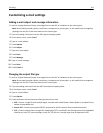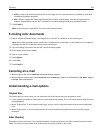Content
This option tells the printer the original document type. Choose from Text, Text/Photo, Photograph, or Printed Image.
• Text—Emphasize sharp, black, high-resolution text against a clean, white background
• Text/Photo—Used when the original documents are a mixture of text and graphics or pictures
• Photograph—Tells the scanner to pay extra attention to graphics and pictures. This setting increases the time it
takes to scan, but emphasizes a reproduction of the full dynamic range of tones in the original document.
• Printed Image—Used when copying halftone photographs, graphics such as documents printed on a laser printer,
or pages from a magazine or newspaper that are composed primarily of images
Sides (Duplex)
Use this option to select duplex settings. You can print copies on one or two sides, make two-sided copies (duplex) of
two-sided original documents, make two-sided copies from one-sided original documents, or make one-sided copies
(simplex) from two-sided original documents.
Collate
This option keeps the pages of a print job stacked in sequence when printing multiple copies of the document. The
factory default setting for Collate is on; the output pages of your copies will be ordered (1,2,3) (1,2,3) (1,2,3). If you
want all the copies of each page to remain together, turn Collate off, and your copies will be ordered (1,1,1) (2,2,2)
(3,3,3).
Options
Touching the Options button opens a screen where you can change Paper Saver, Advanced Imaging, Custom Job,
Separator Sheets, Margin Shift, Edge Erase, Header/Footer, Create Booklet, Overlay, Advanced Duplex, and Save as
Shortcut settings.
Create Booklet
This option creates a sequence of collated output that, when folded or folded and stapled, forms a booklet half the
page size of the original document and with all the pages in order.
Notes:
• Create Booklet is incompatible with Staple, Hole Punch, Margin Shift, and Paper Saver.
• If Create Booklet is on, then turning Margin Shift on will turn off Create Booklet, although the duplex value from
Create Booklet will stay on.
Paper Saver
This option lets you print two or more sheets of an original document together on the same page. Paper Saver is also
called N-up printing. The N stands for Number. For example, 2-up would print two pages of your document on a single
page, and 4-up would print four pages of your document on a single page. Touching Print Page Borders adds or removes
the outline border surrounding the original document pages on the output page.
Copying 95