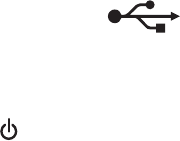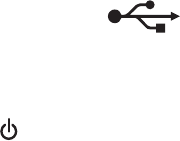
In Mac OS X version 10.4 or earlier
1 From the Finder, navigate to:
Applications > Internet Connect > AirPort
The SSID of the network that the computer is connected to is displayed in the Network menu.
2 Write down the SSID.
For Macintosh users with an access point
1
Type the IP address of the access point in the address field of your Web browser, and then continue to step 2.
If you do not know the IP address of the access point, then do the following:
a From the Apple menu, navigate to:
System Preferences > Network > AirPort
b Click Advanced or Configure.
c Click TCP/IP.
The Router entry is typically the access point.
2 Type your user name and password when prompted, and then click OK.
3 In the Wireless settings section, look for the SSID.
4 Write down the SSID, security type, and the WEP key/WPA passphrase (if shown).
Notes:
• Make sure you copy the network information down exactly, including any capital letters.
• Store the SSID and the WEP key or WPA passphrase in a safe place for future reference.
MAKE SURE YOUR OS IS COMPATIBLE WITH WIRELESS PRINTING THROUGH AIRPORT
The printer supports wireless printing only through AirPort base stations for Mac OS X version 10.5 or later.
The Continue button is unavailable
Try the following solutions in the order they appear until the Continue button becomes active and can be clicked:
CHECK IF THE USB CABLE IS SECURELY PLUGGED INTO THE USB PORTS ON BOTH THE COMPUTER AND THE
PRINTER
USB ports are marked with the symbol.
MAKE SURE THAT THE PRINTER IS PLUGGED IN AND TURNED ON
Check to see if the button is lit. If you have just turned on the printer, then you might need to disconnect the USB
cable and reconnect it.
MAKE SURE THAT THE USB PORT ON THE COMPUTER IS WORKING
Test the USB port by connecting other devices to it. If you can successfully use other devices from the port, then the
port is working.
Troubleshooting
113