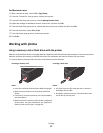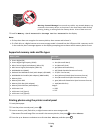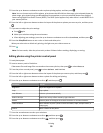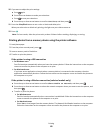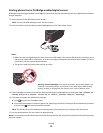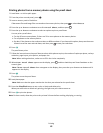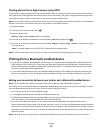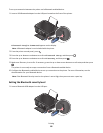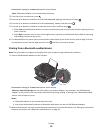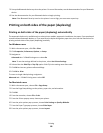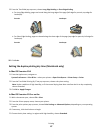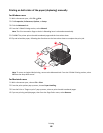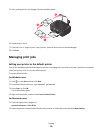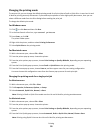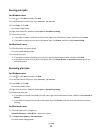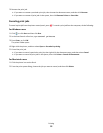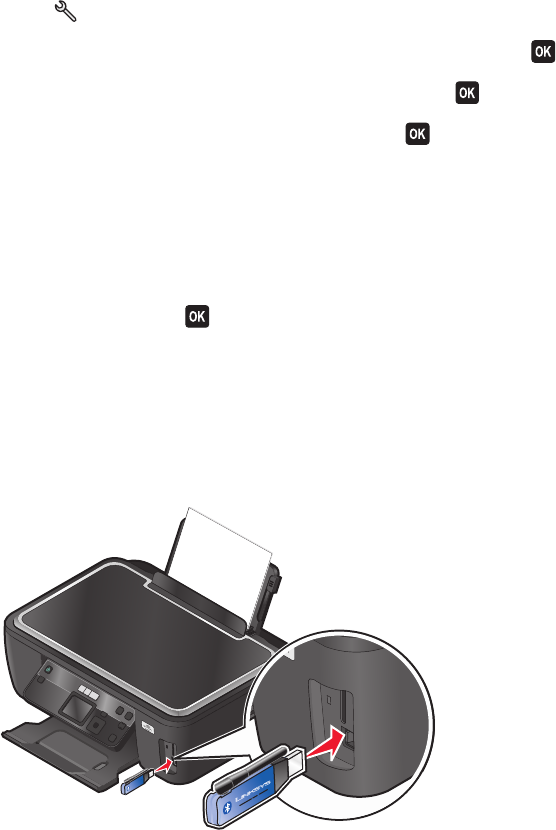
Bluetooth Dongle Connected appears on the display.
Note: A Bluetooth adapter is not included with the printer.
2 From the printer control panel, press .
3 Press the up or down arrow button to scroll to Bluetooth Setup, and then press button .
4 Press the up or down arrow button to scroll to Security Level, and then press .
5 Press the up or down arrow button to select the security level, and then press .
• Select Low to allow Bluetooth devices to connect and send print jobs to your printer without requiring users to
enter a pass key.
• Select High to require users to enter a four-digit numeric pass key on the Bluetooth device before connecting
and sending print jobs to the printer.
6 The Bluetooth Pass Key menu opens on the operator panel display if you set the security level to High. Press the
arrow buttons to enter the four-digit pass key. Press
each time you enter a number.
Printing from a Bluetooth-enabled device
Note: The printer does not support printing files from your computer using a Bluetooth connection.
1 Insert a USB Bluetooth adapter into the USB port.
Bluetooth
R
Bluetooth Dongle Connected appears on the display.
Warning—Potential Damage: Do not touch cables, any network adapter, any connector, the USB Bluetooth
adapter, or the printer in the areas shown while actively printing, reading, or writing from a Bluetooth-enabled
device. A loss of data can occur.
Notes:
• A Bluetooth adapter is not included with the printer.
• Your printer automatically switches to Bluetooth mode when you insert a USB Bluetooth adapter.
2 Make sure the printer is set up to receive Bluetooth connections. For more information, see “Setting up a connection
between your printer and a Bluetooth-enabled device” on page 43.
Printing
45