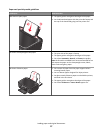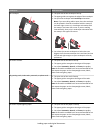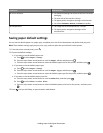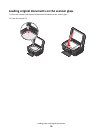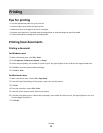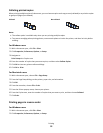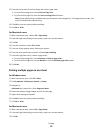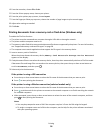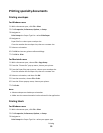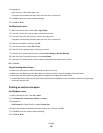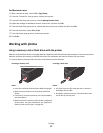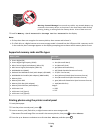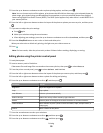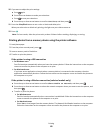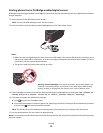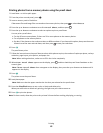Printing specialty documents
Printing envelopes
For Windows users
1 With a document open, click File > Print.
2 Click Properties, Preferences, Options, or Setup.
3 Navigate to:
Print Setup tab > Paper Type list > select Plain Paper
4 Navigate to:
Paper Size list > select your envelope size
If no size matches the envelope size, then set a custom size.
5 Select an orientation.
6 Click OK to close any printer software dialogs.
7 Click OK or Print.
For Macintosh users
1 With a document open, choose File > Page Setup.
2 From the “Format for” pop-up menu, choose your printer.
3 From the Paper Size pop-up menu, choose your envelope size.
If no size matches the envelope size, then set a custom size.
4 Select an orientation, and then click OK.
5 From the menu bar, choose File > Print.
6 From the Printer pop-up menu, choose your printer.
7 Click Print.
Notes:
• Most envelopes use landscape orientation.
• Make sure the same orientation is also selected in the application.
Printing labels
For Windows users
1 With a document open, click File > Print.
2 Click Properties, Preferences, Options, or Setup.
3 Navigate to:
Print Setup tab > Paper Type list > select your paper type
Printing
35