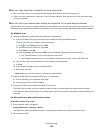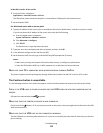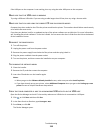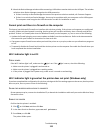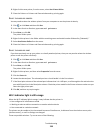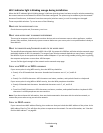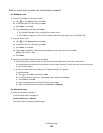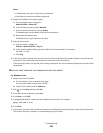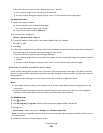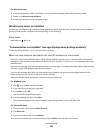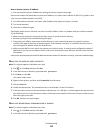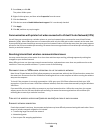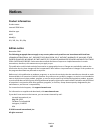Notes:
• Yellow means the port is active but not connected.
• Red means the port has not been configured.
2 Obtain the IP address of the access point:
a From the Apple menu, navigate to:
About This Mac > More Info
b From the Contents pane, choose Network.
c From the Active Services list, choose AirPort.
The bottom pane lists the details of the AirPort connection.
d Write down the Router entry.
The Router entry is typically the access point.
3 Ping the access point:
a From the Finder, navigate to:
Utilities > Network Utility > Ping tab
b In the network address field, type the IP address of the access point. For example:
10.168.1.101
c Click Ping.
4 If the access point responds, then you will see several lines that display the number of bytes received from the
access point. This means that your computer is connected to the access point.
If the access point does not respond, then nothing is displayed. You can use Network Diagnostics to help resolve
the problem.
MAKE SURE YOUR COMPUTER CAN COMMUNICATE WITH THE PRINTER
For Windows users
1
Obtain the printer IP address.
a From the printer, print a network setup page.
For more information, see the User's Guide.
b In the TCP/IP section, look for Address.
2 Click , or click Start and then click Run.
3 In the Start Search or Run box, type cmd.
4 Press Enter, or click OK.
5 Type ping followed by a space and the IP address of the printer. For example:
ping 192.168.1.100
6 Press Enter.
7 If the printer responds, then you will see several lines that display the number of bytes received from the printer.
This ensures that your computer is communicating with your printer.
Troubleshooting
120