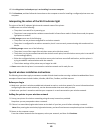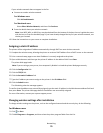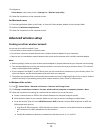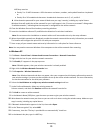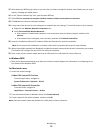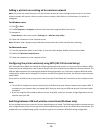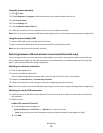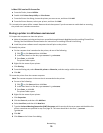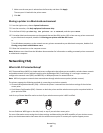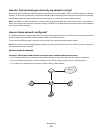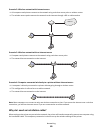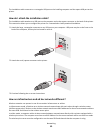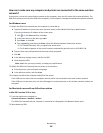i Make sure the new port is selected on the Ports tab, and then click Apply.
The new port is listed with the printer name.
j Click OK.
Sharing a printer in a Macintosh environment
1 From the Apple menu, choose System Preferences.
2 From the menu bar, click Help System Preferences Help.
3 In the Search field, type sharing the printer on a network, and then press return.
4 To let other Macintosh computers on the network that use Mac OS X version 10.3 or later use any printer connected
to your Macintosh computer, double-click Sharing your printer with Mac OS X users.
or
To let Windows computers on the network use any printer connected to your Macintosh computer, double-click
Sharing your printers with Windows users.
5 Follow the instructions on the computer screen.
Note: Windows users should see the Windows documentation for information on adding a network printer connected
to a Macintosh computer.
Networking FAQ
What is Wi-Fi Protected Setup?
Wi-Fi Protected Setup (WPS) is a simple and secure configuration that allows you to establish a wireless home network
and enable network security without requiring prior knowledge of Wi-Fi technology. It is no longer necessary to
configure the network name (SSID) and WEP key or WPA passphrase for network devices.
Note: WPS only supports networks that communicate through wireless access points (wireless routers).
The printer supports the following methods in connecting to a wireless network:
• Personal Identification Number (PIN)—A PIN on the printer is entered into the wireless settings of the wireless
access point.
• Push Button Configuration (PBC)—Buttons on both the printer and the wireless access point are pushed within a
given period of time.
Look for any of these identifier marks to check if your wireless access point is WPS certified:
You can find these WPS logos on the side, back, or top of your wireless access point.
For more information on accessing the wireless settings and determining the WPS capability of your wireless access
point, see the documentation that came with the wireless access point or contact your system support person.
Networking
77